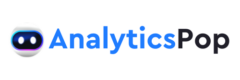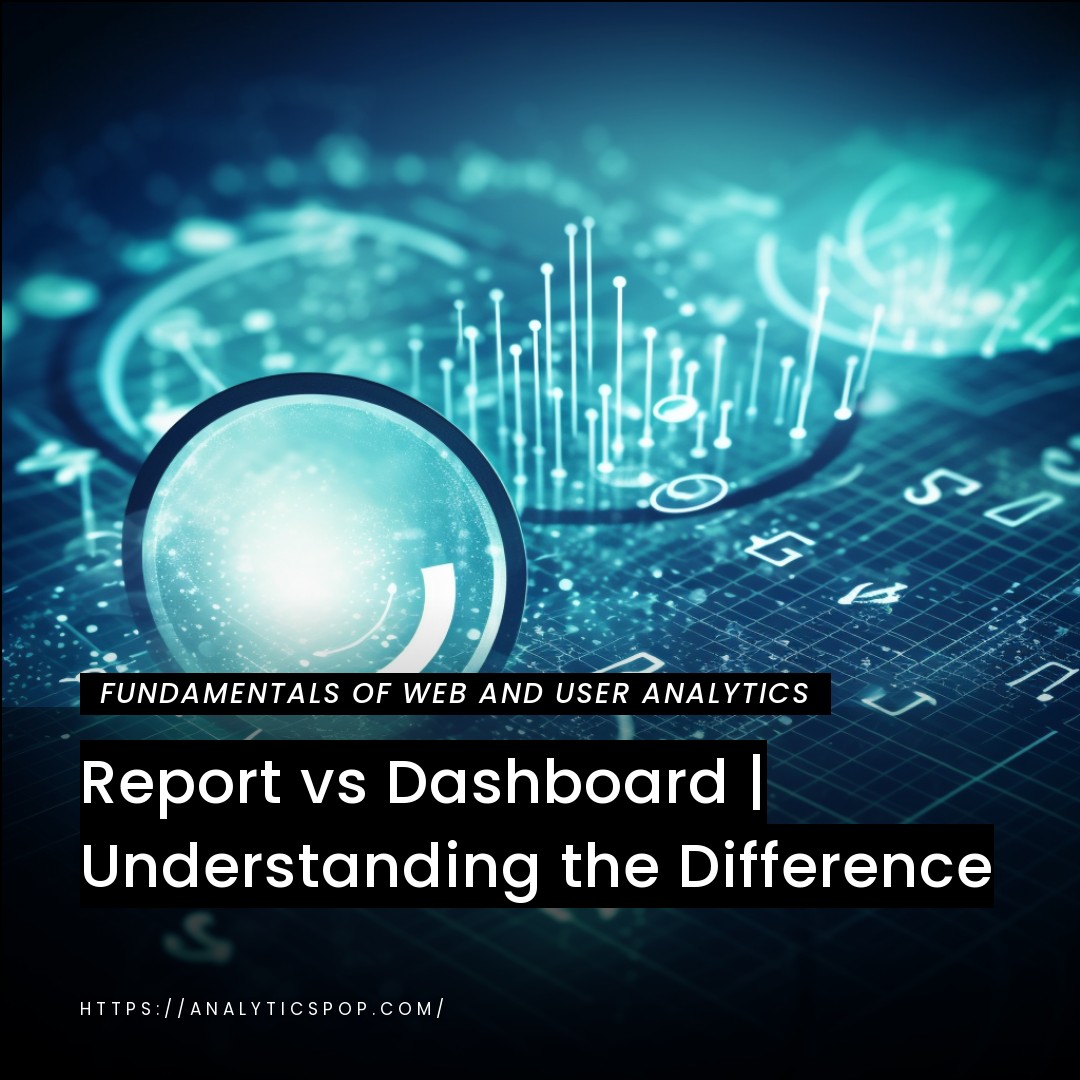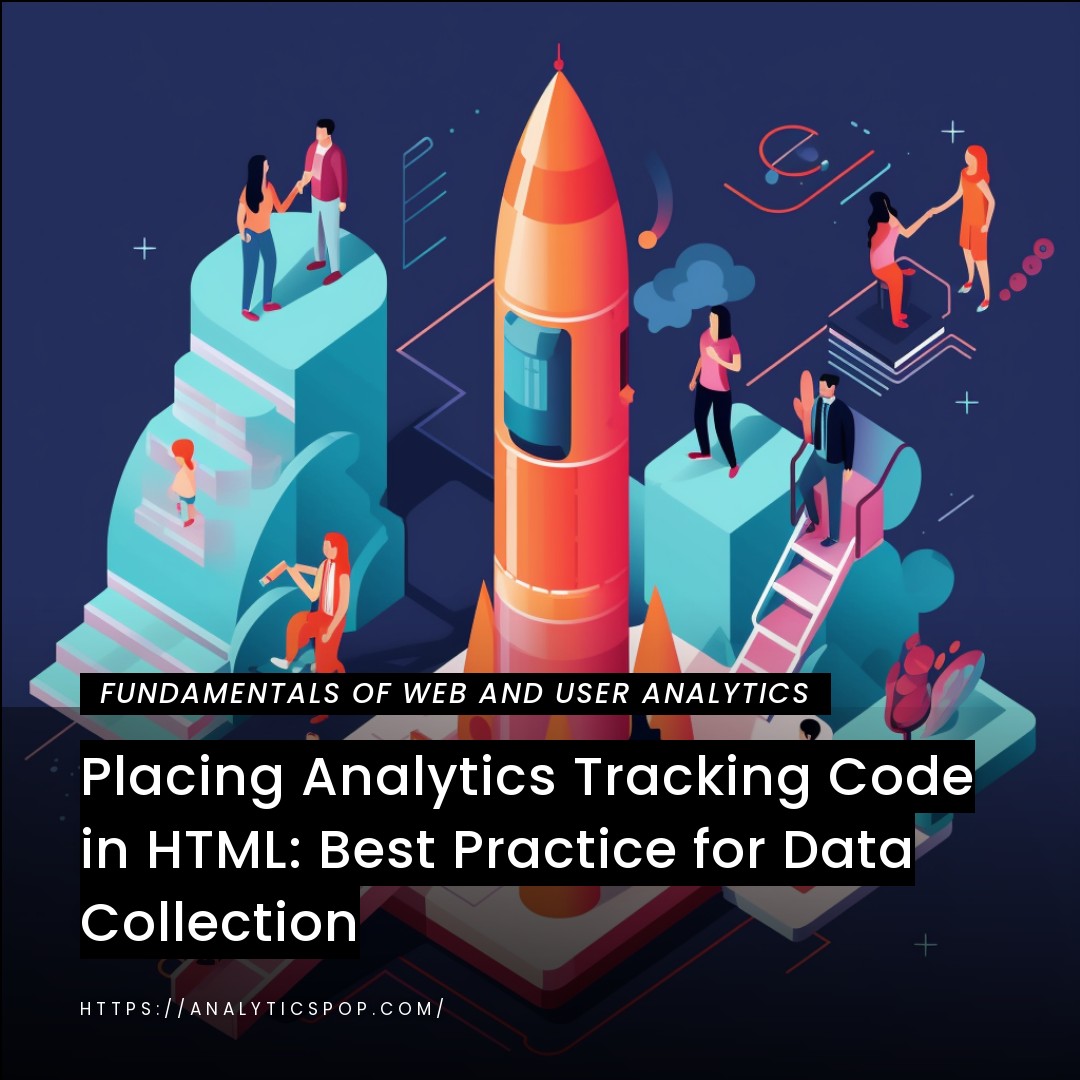Unlocking Actionable Insights: Event Hit Sending in Google Analytics Tracking Code
Event tracking in Google Analytics is a powerful feature that allows you to gather valuable insights about user interactions on your website. You can unlock a wealth of actionable data by strategically implementing event hit sending in your Google Analytics tracking code.
Events can be used to track user actions, such as clicks on specific buttons, downloads of files, form submissions, or video plays. You can better understand user engagement and optimize your website by setting up event tracking.
For example, let’s say you have an e-commerce website and want to track the number of times users add items to their shopping carts. You can capture data on how many users engage in this action by implementing event tracking for the “Add to Cart” button. With this information, you can identify popular products, assess the effectiveness of your marketing campaigns, and make data-driven decisions to improve conversions.
Moreover, event tracking provides valuable insights into user behavior and helps you measure specific goals or interactions that are crucial for your business. Analyzing event data allows you to identify bottlenecks, optimize user flows, and enhance the overall user experience.
Leveraging event hit sending in your Google Analytics tracking code empowers you to unlock actionable insights about user interactions. By implementing event tracking strategically and analyzing the data it provides, you can make informed decisions to optimize your website, drive conversions, and enhance user experience.
Introduction to Event Hit Sending in Google Analytics Tracking Code
The event hit sending is a crucial component of Google Analytics tracking code that enables collecting valuable data on user interactions with your website. By understanding how event hit sending works and implementing it effectively, you can gain actionable insights that drive informed decision-making.
In Google Analytics, events are used to track specific actions taken by users, such as button clicks, downloads, form submissions, or video plays. These events provide deeper visibility into user engagement beyond standard page views.
To implement event hit sending, you need to add customized code to your website. This code captures the relevant event data and sends it to your Google Analytics account for analysis. By strategically placing this code on specific elements or actions, you can precisely track the interactions that matter most to your business.
For instance, if you run a content-driven website and want to measure user engagement with your articles, you can implement event tracking on the “Read More” button. This allows you to quantify how many users click on the button to access the full content. This data lets you identify popular articles, understand user preferences, and optimize your content strategy.
The event hit sending empowers you to measure and analyze specific user actions, providing invaluable insights into user behavior and website performance. By leveraging this feature, you can optimize your website, improve conversions, and enhance the overall user experience.
The event hit sending in Google Analytics tracking code is a powerful tool that enables the collection of actionable insights on user interactions. By implementing event tracking strategically and analyzing the data it generates, you can make informed decisions to optimize your website’s performance and achieve your business objectives.
Benefits of utilizing event hit sending for tracking specific actions on a website.
Implementing event hit sending in your website’s tracking code brings many benefits, allowing you to track and analyze specific user actions. Here are some key advantages:
- Enhanced User Behavior Understanding: Event tracking lets you delve deeper into user behavior beyond basic page views. Tracking specific actions, such as button clicks or video plays, gives you a more comprehensive understanding of how users interact with your website. This knowledge helps you identify patterns, preferences, and areas for improvement.
- Precise Goal Measurement: Event hit sending enables you to measure and track specific goals or conversions that are critical to your website’s success. Whether it’s tracking form submissions, file downloads, or product purchases, event tracking provides valuable data on the effectiveness of your marketing campaigns and the overall conversion rate. This insight empowers you to make data-driven decisions and optimize your website accordingly.
- Granular Data Analysis: Event tracking allows you to segment and analyze data based on specific actions. You can compare the performance of different elements, such as buttons or links, and identify which ones generate the most engagement. By analyzing these granular insights, you can optimize user flows, identify conversion bottlenecks, and improve the overall user experience.
- Customized Tracking Flexibility: Event hit sending provides the flexibility to customize and track actions unique to your website or business goals. You can define and track events that are specific to your industry or website, tailoring the tracking code to capture the interactions that matter most to you. This customization ensures you gather precise data that aligns with your objectives.
- Informed Decision Making: By leveraging event tracking, you can make informed decisions based on real user data. The insights gained from event hit-sending help you identify opportunities for optimization, refine your marketing strategies, and improve website performance. By understanding how users engage with your website, you can make data-backed decisions that drive business growth.
Utilizing event hit sending for tracking specific actions on a website brings numerous benefits. It provides a deeper understanding of user behavior, enables precise goal measurement, offers granular data analysis, allows customization, and empowers informed decision-making. By leveraging event tracking, you can optimize your website’s performance, enhance user experience, and achieve your business objectives effectively.
Understanding the event hit structure and its components
To understand the event hit structure in Google Analytics, let’s break down its components:
- Hit Type: The hit type indicates the type of data being sent to Google Analytics. In the case of event tracking, the hit type is set to “event”.
- Event Category: The event category is a high-level classification of the event. It represents the broad group or category to which the event belongs. For example, if you’re tracking video interactions, the event category could be “Videos”.
- Event Action: The event action provides more specific information about the user interaction or action being tracked. It describes what the user did within the event category. Continuing with the video example, the event action could be “Play”, “Pause”, or “Stop”.
- Event Label (optional): The event label is an additional descriptive field that provides further details about the event. It can help differentiate different instances or variations of the same event. For example, if you have multiple videos on your website, you can use the event label to specify which video was interacted with.
- Event Value (optional): The event value is a numeric field that allows you to assign a value to the event. It represents a numerical or monetary significance associated with the event. For instance, if you’re tracking e-commerce transactions, you can assign the transaction value as the event value.
By structuring event hits with these components, you can capture and categorize different user interactions or actions on your website or app. This structured data enables you to analyze and gain insights into specific event categories, actions, labels, and values in Google Analytics reports.
Here’s an example of how an event hit structure might look:
arduino
ga(‘send’, ‘event’, ‘Videos’, ‘Play’, ‘Intro Video’, 1);
In this example:
- Hit Type: ‘event’
- Event Category: ‘Videos’
- Event Action: ‘Play’
- Event Label: ‘Intro Video’
- Event Value: 1
By correctly implementing the event hit structure, you can track and analyze user interactions, measure engagement, and gain valuable insights into how users interact with specific events on your website or app.
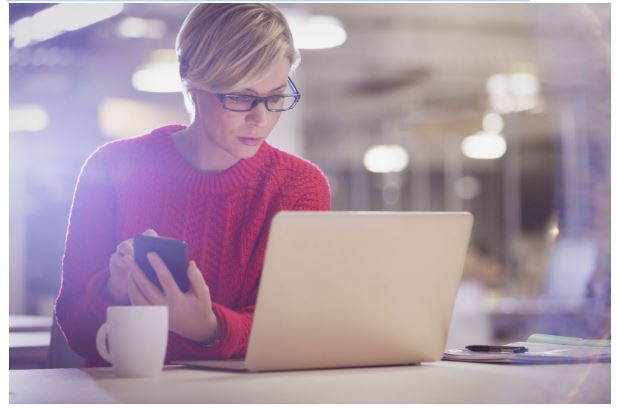
Examples of events that can be tracked using event hit sending
The event hit sending in Google Analytics allows you to track a wide range of user interactions and actions on your website or app. Here are some examples of events that can be tracked using event hit sending:
- Button Clicks: Track when users click specific buttons on your website, such as “Add to Cart,” “Submit,” “Download,” or “Sign Up.”
- Form Submissions: Monitor form submissions on your website, such as contact forms, newsletter sign-ups, or registration forms.
- Link Clicks: Track clicks on outbound, affiliate, or specific internal links to understand user engagement with different destinations.
- Video Interactions: Monitor user interactions with videos, such as play, pause, stop, progress, or completion events.
- File Downloads: Track when users download files from your website, such as PDFs, software, or media files.
- Social Media Shares: Monitor when users share your website or specific content on social media platforms, such as Facebook shares or Twitter retweets.
- Ad Clicks: Track clicks on advertisements placed on your website or app to measure ad performance and user engagement.
- Navigation Interactions: Monitor specific navigation actions, such as dropdown menu expansions, tab switches, or accordion interactions.
- Scroll Depth: Measure how far users scroll down a page to understand content engagement and user behavior.
- Error Tracking: Track JavaScript errors or specific error messages to identify issues or technical problems on your website.
These are just a few examples of the events that can be tracked using event hit sending in Google Analytics. The event tracking feature provides flexibility, allowing you to track custom events based on your unique website or app requirements. By identifying and tracking the relevant events, you can gain valuable insights into user behavior, optimize user experience, and measure the effectiveness of your website or app interactions.
Implementing Event Hit Sending in Google Analytics Tracking Code
To implement event hit sending in the Google Analytics tracking code, you need to follow these steps:
Step 1: Set up Google Analytics. Make sure you have set up Google Analytics for your website and obtained the tracking ID. You can create a new property and get the tracking ID from the Google Analytics admin panel.
Step 2: Include the Google Analytics tracking code Add the Google Analytics tracking code to your website’s HTML. The code should be placed in the <head> section of your HTML document, usually just before the closing </head> tag. It looks like this:
html
Copy code
<script async src=”https://www.googletagmanager.com/gtag/js?id=YOUR_TRACKING_ID”></script>
<script>
window.dataLayer = window.dataLayer || [];
function gtag(){dataLayer.push(arguments);}
gtag(‘js’, new Date());
gtag(‘config’, ‘YOUR_TRACKING_ID’);
</script>
Replace YOUR_TRACKING_ID with your actual Google Analytics tracking ID.
Step 3: Implement the event tracking code To send an event hit to Google Analytics, you can use the gtag() function with the ‘event’ parameter. This function has several arguments to specify the details of the event. Here’s an example of sending an event when a button is clicked:
html
Copy code
<button onclick=”sendEvent()”>Click me</button>
<script>
function sendEvent() {
gtag(‘event’, ‘button_click’, {
‘event_category’: ‘Engagement’,
‘event_label’: ‘Button clicked’
});
}
</script>
In this example, the sendEvent() function is called when the button is clicked. It uses the gtag() function to send an event hit with the event category ‘Engagement’, and the event label ‘Button clicked’. You can customize the event category, event label, and other parameters according to your specific use case.
Step 4: Test and verify After implementing the event tracking code, you should test it to ensure that the events are being sent correctly. Open your website, perform the action that triggers the event, and then check the “Real-Time” reports in Google Analytics to see if the events are being tracked.
That’s it! You have successfully implemented event hit sending in the Google Analytics tracking code. Remember to review the Google Analytics documentation for more information on event tracking and additional customization options.
Setting up event tracking code in various scenarios (e.g., button clicks, form submissions)
Examples of event tracking codes in different scenarios include button clicks and form submissions.
Button Click Event Tracking: To track button clicks as events in Google Analytics, you can add the following code to your website:
html
Copy code
<button onclick=”trackButtonClick()”>Click me</button>
<script>
function trackButtonClick() {
gtag(‘event’, ‘button_click’, {
‘event_category’: ‘Engagement’,
‘event_label’: ‘Button clicked’
});
}
</script>
In this example, the trackButtonClick() function is called when the button is clicked. It uses the gtag() function to send an event hit with the event category ‘Engagement,’ and the event label ‘Button clicked’. You can customize the event category and label according to your needs.
Form Submission Event Tracking: To track form submissions as events in Google Analytics, you can add the following code to your website:
html
Copy code
<form onsubmit=”trackFormSubmission()”>
<!– form fields –>
<button type=”submit”>Submit</button>
</form>
<script>
function trackFormSubmission() {
gtag(‘event’, ‘form_submission’, {
‘event_category’: ‘Conversion’,
‘event_label’: ‘Form submitted’
});
}
</script>
In this example, the trackFormSubmission() function is called when the form is submitted. It uses the gtag() function to send an event hit with the event category ‘Conversion’ and the event label ‘Form submitted’. Adjust the event category and label based on your specific conversion goals.
Outbound Link Tracking: To track outbound links as events in Google Analytics, you can add the following code to your website:
html
Copy code
<a href=”https://example.com” onclick=”trackOutboundLink()”>Click me</a>
<script>
function trackOutboundLink() {
gtag(‘event’, ‘outbound_link’, {
‘event_category’: ‘Outbound’,
‘event_label’: ‘Outbound link clicked’,
‘transport_type’: ‘beacon’
});
}
</script>
In this example, the trackOutboundLink() function is called when the outbound link is clicked. It uses the gtag() function to send an event hit with the event category ‘Outbound’, the event label ‘Outbound link clicked’, and the transport_type set to ‘beacon’ for improved reliability of tracking outbound links.
Using the Google Analytics tracking code, these examples demonstrate how to track button clicks, form submissions, and outbound links as events. You can modify the event category, event label, and other parameters based on your specific tracking needs and goals.
Customizing event parameters, such as category, action, label, and value
Certainly! You can customize the event parameters in Google Analytics, including the event category, action, label, and value. Here’s an example of how you can customize these parameters:
html
Copy code
<button onclick=”trackEvent()”>Click me</button>
<script>
function trackEvent() {
gtag(‘event’, ‘custom_event’, {
‘event_category’: ‘My Category’,
‘event_action’: ‘My Action’,
‘event_label’: ‘My Label’,
‘value’: 10
});
}
</script>
In this example, the trackEvent() function is called when the button is clicked. It uses the gtag() function to send an event hit with the following customized parameters:
- event_category: Specifies the category of the event. In this case, it is set to ‘My Category’. You can choose a relevant category that fits your event’s purpose, such as ‘Engagement’, ‘Conversion’, or any other descriptive category.
- event_action: Defines the action associated with the event. It is set to ‘My Action’ in this example. The action represents what the user did to trigger the event, such as clicking a button, submitting a form, or performing a specific action on your website.
- event_label: Provides additional information or context about the event. It is set to ‘My Label’ in this example. You can use the label to provide more specific details about the event, such as the name of a specific button or the form being submitted.
- value: Represents a numeric value associated with the event. It is set to 10 in this example. The value parameter is optional and can be used to assign a numerical value to the event, such as a monetary value or a count. It can be useful for tracking the impact or significance of the event.
Adjust the parameter values according to your specific use case and tracking requirements.
By customizing these event parameters, you can provide more meaningful and detailed information in your event tracking, enabling you to analyze and understand user interactions and behaviors on your website more effectively.
Best practices for structuring event tracking code for accurate data collection
To ensure accurate data collection when structuring event tracking code in Google Analytics, it’s important to follow best practices. Here are some guidelines to consider:
- Define clear naming conventions: Consistent and descriptive names for event categories, actions, and labels make it easier to understand and analyze the data. Use meaningful names aligning with your website or app’s actions and interactions.
- Use a standardized format: Consistency in event tracking code structure helps maintain clarity and organization. Use a standardized format, such as “Category-Action-Label,” to ensure uniformity across different events.
- Avoid excessive event tracking: While event tracking provides valuable insights, excessive tracking can clutter your data and make it harder to analyze. Track events that align with your business goals and focus on key user interactions that provide meaningful insights.
- Set up value tracking (optional): If your events have a monetary value associated with them (e.g., e-commerce transactions or lead generation), consider setting up value tracking. This allows you to measure the monetary impact of specific events and calculate metrics like event value and ROI.
- Leverage event parameters: Event parameters provide additional context and flexibility to your event tracking. Utilize parameters like event value, event interaction, and event properties to capture relevant data associated with the event. This can help you segment and analyze the data more effectively.
- Implement error handling: To ensure accurate data collection, implement error handling in your event tracking code. This helps prevent data loss or improper tracking in case of errors or connectivity issues. For example, you can use try-catch statements or error-handling functions to handle exceptions.
- Test and validate tracking: Prior to deploying your event tracking code to a live environment, thoroughly test and validate the tracking implementation. Use Google Analytics Real-Time reports to verify that events are correctly captured and reflect the desired user interactions.
- Monitor data quality: Regularly monitor your event data in Google Analytics to identify any discrepancies or anomalies. Look out for unexpected changes in event patterns or sudden drops/spikes in event counts, which may indicate tracking issues or technical problems.
- Document your tracking implementation: Documenting your event tracking implementation helps maintain clarity and facilitates collaboration within your team. Keep a record of the event tracking code, naming conventions, and any additional configurations made, making it easier to troubleshoot issues or make updates in the future.
By following these best practices, you can ensure accurate and reliable event tracking in Google Analytics, enabling you to make informed decisions based on the data collected.
Testing and validating event hit sending using Google Analytics tools and reports
Testing and validating event hit sending in Google Analytics can help ensure that your event tracking is working correctly and that the data is accurately captured. Here are some Google Analytics tools and reports you can use for testing and validation:
Real-Time reports: The Real-Time reports in Google Analytics allow you to monitor incoming data in real-time. This is particularly useful for testing event tracking. Follow these steps:
- Navigate to your Google Analytics view.
- Click on “Real-Time” in the left-hand menu.
- Expand the “Events” section to see the real-time event hits.
By triggering events on your website or app, you can verify if the event hits are being sent and received by Google Analytics in real-time. This provides immediate feedback on the accuracy of your event-tracking implementation.
Behavior Flow report: The Behavior Flow report visually represents how users navigate through your website or app and interact with different events. You can use this report to validate the flow of events and ensure they are captured correctly.
- Navigate to your Google Analytics view. b. Click on “Behavior” in the left-hand menu and select “Behavior Flow.”
- Look for the specific event categories, actions, or labels you want to validate.
- Examine the flow of users and the paths they take, ensuring that the expected events are being captured at the appropriate stages.
By analyzing the Behavior Flow report, you can verify if the event hits are recorded accurately and if they align with your intended user journey.
Event reports: The Event reports in Google Analytics provide detailed information about event tracking, including event categories, actions, labels, and associated metrics. These reports help validate the accuracy and completeness of the event data.
- Navigate to your Google Analytics view.
- Click on “Behavior” in the left-hand menu and select “Events.”
- Explore the different event categories, actions, and labels to ensure that the reported event counts and metrics match your expectations.
- By reviewing the Event reports, you can validate if the event hits are being sent correctly and if the data aligns with the actions and interactions on your website or app.
Custom reports and segments: You can create custom reports and segments in Google Analytics to focus on specific event-related data for validation. This allows you to narrow down the analysis to the crucial events and dimensions for your testing.
- Navigate to your Google Analytics view.
- Click on “Customization” in the left-hand menu and select “Custom Reports” or “Custom Segments.”
- Create a custom report or segment that includes the event dimensions and metrics you want to validate.
- Apply filters, date ranges, or other configurations as needed to isolate and analyze the specific event data.
By creating custom reports and segments, you can perform targeted validation on event hits based on your specific requirements.
Remember to trigger the events you are testing to generate the event hits and ensure that they are being sent and captured correctly in Google Analytics. Additionally, it’s crucial to review the reports regularly to identify any discrepancies or issues that may arise with event tracking.
By using these Google Analytics tools and reports, you can effectively test and validate event hit-sending to ensure accurate data collection and tracking implementation.
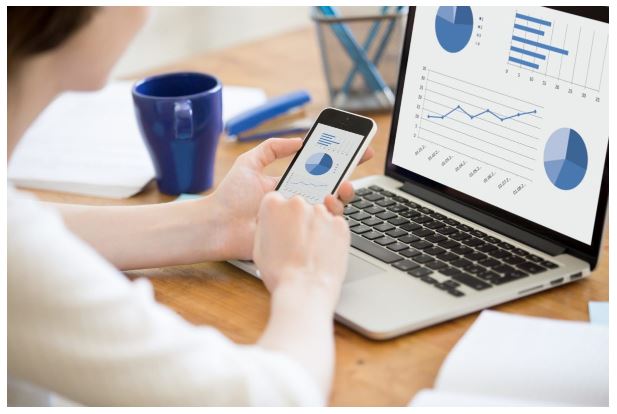
Analyzing and Reporting Event Hits in Google Analytics
Analyzing and reporting event hits in Google Analytics can provide valuable insights into user interactions and engagement on your website or app. Event hits allow you to track user actions, such as button clicks, form submissions, video plays, and more. Here’s a step-by-step guide on how to analyze and report event hits in Google Analytics:
- Set up event tracking: Before analyzing event hits, you must ensure that event tracking is implemented correctly on your website or app. This typically involves adding a code snippet or using Google Tag Manager to set up event-tracking tags. Refer to Google Analytics documentation or developer guides for detailed instructions based on your specific implementation method.
- Access the Google Analytics interface: Once event tracking is set up, log in to your Google Analytics account and select the appropriate property and view for the website or app you want to analyze.
- Navigate to the Events report: In the left-hand menu, click on “Behavior” and then select “Events” to access the Events report. This report provides an overview of event data and allows you to dive deeper into specific event categories, actions, labels, and more.
- Explore Event data: The Events report displays event-related metrics such as total events, unique events, event value, and event conversion rate. You can explore this data to gain insights into the performance of different events. You can also view the data by various dimensions like event category, action, label, and more.
- Create custom reports: To perform more in-depth analysis or generate custom reports, you can create custom reports in Google Analytics. Custom reports allow you to select specific dimensions and metrics you want to analyze, apply filters, and save the report for future use.
- Set up goals and conversions: If you have specific goals associated with events, such as form submissions or button clicks leading to conversions, you can set up goals in Google Analytics. This allows you to track and analyze the conversion rate of these events and tie them to your business objectives.
- Create segments: Segments help you isolate specific subsets of data to perform comparative analysis. You can create segments based on event-related criteria, such as users who have completed a specific event or interacted with multiple events.
- Generate event reports: Besides the Events report, Google Analytics provides other report types that allow you to analyze event data. For example, you can explore the Behavior Flow report to visualize the user journey and see how users interact with different events during their visit.
- Schedule and share reports: To keep stakeholders informed, you can schedule automated reports to be sent via email or share reports directly within the Google Analytics interface. This ensures that relevant parties receive the event analysis regularly.
Remember, the specific steps and options may vary depending on the version of Google Analytics and your account’s access level. It’s important to familiarize yourself with the Google Analytics interface and consult the official documentation for detailed instructions tailored to your setup.