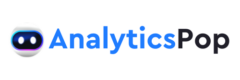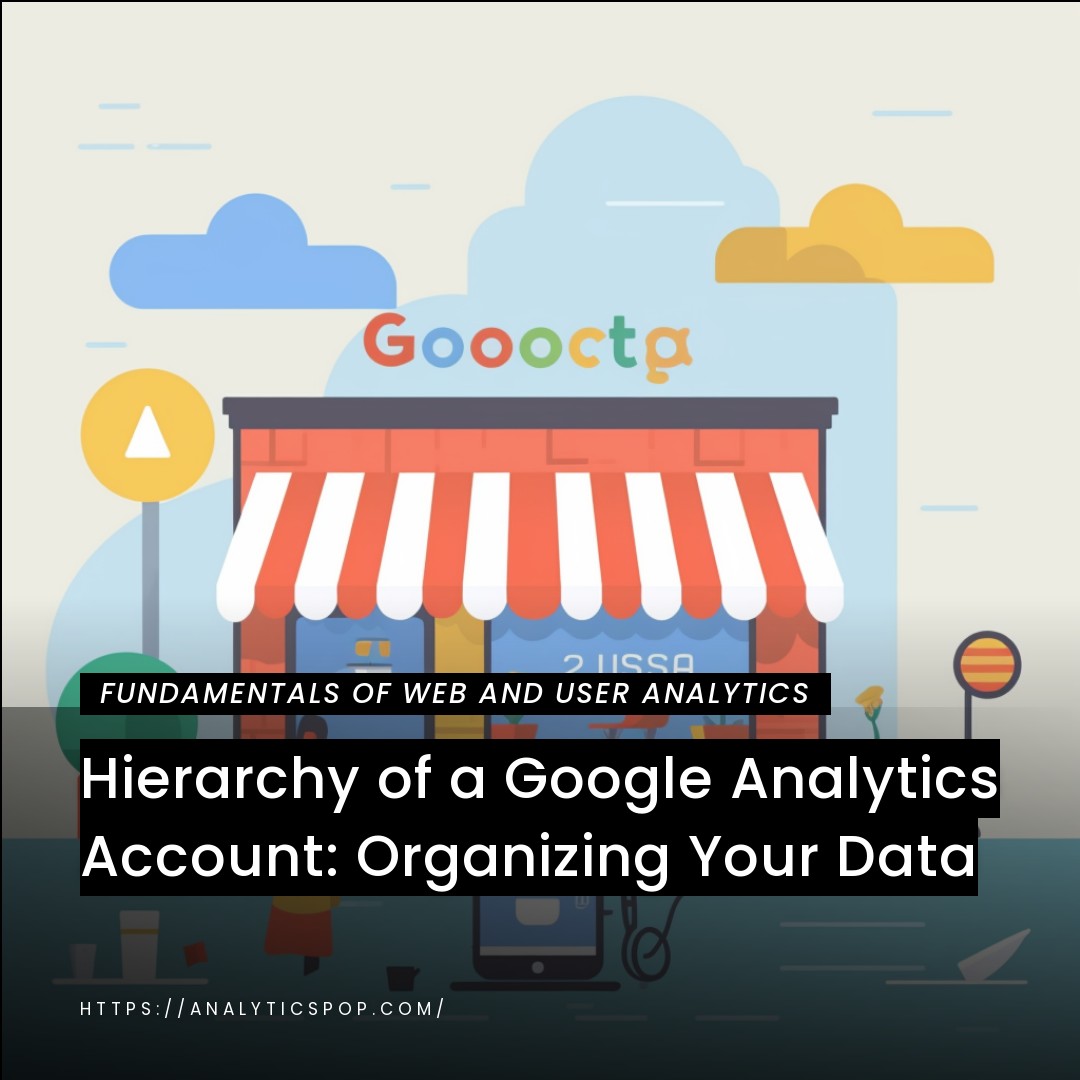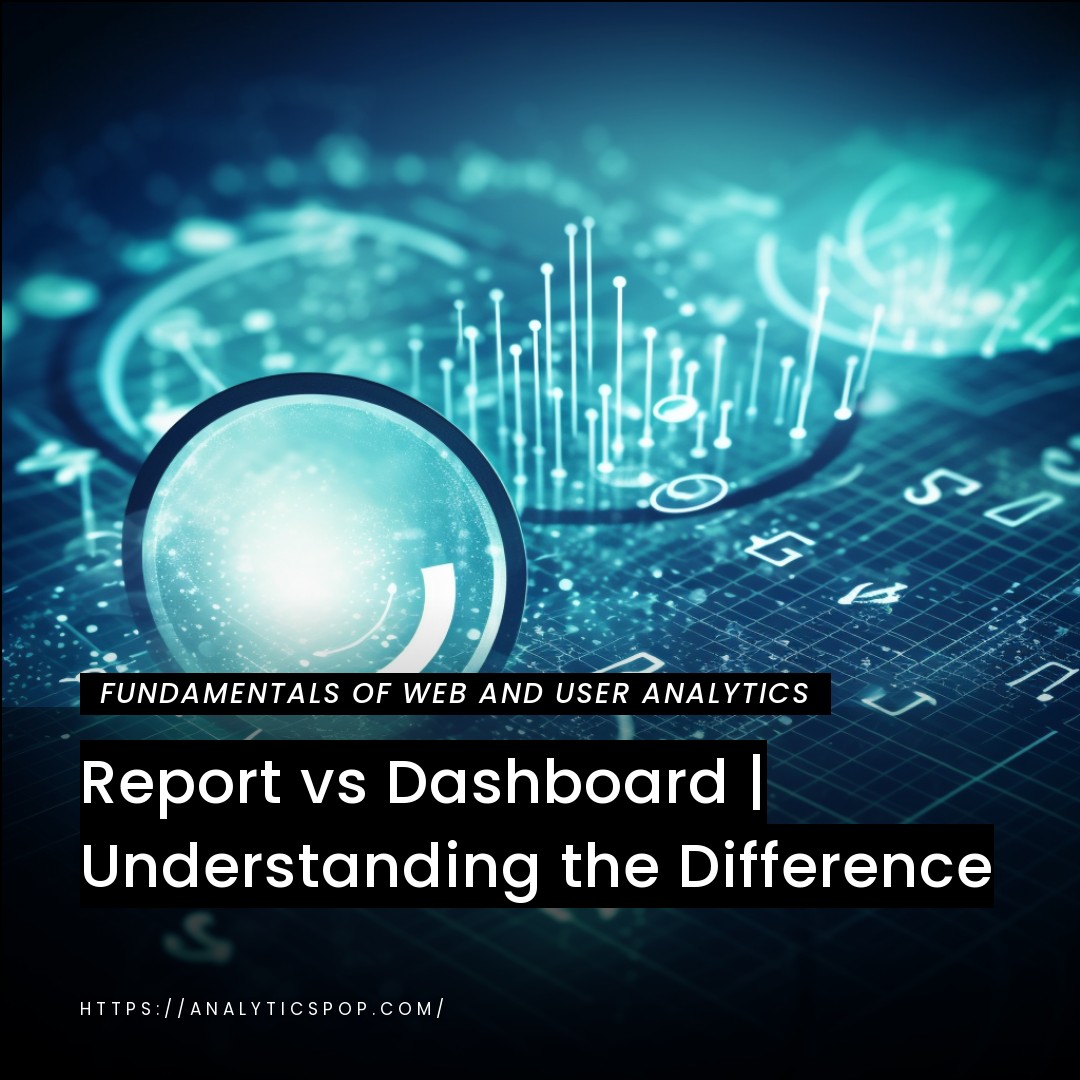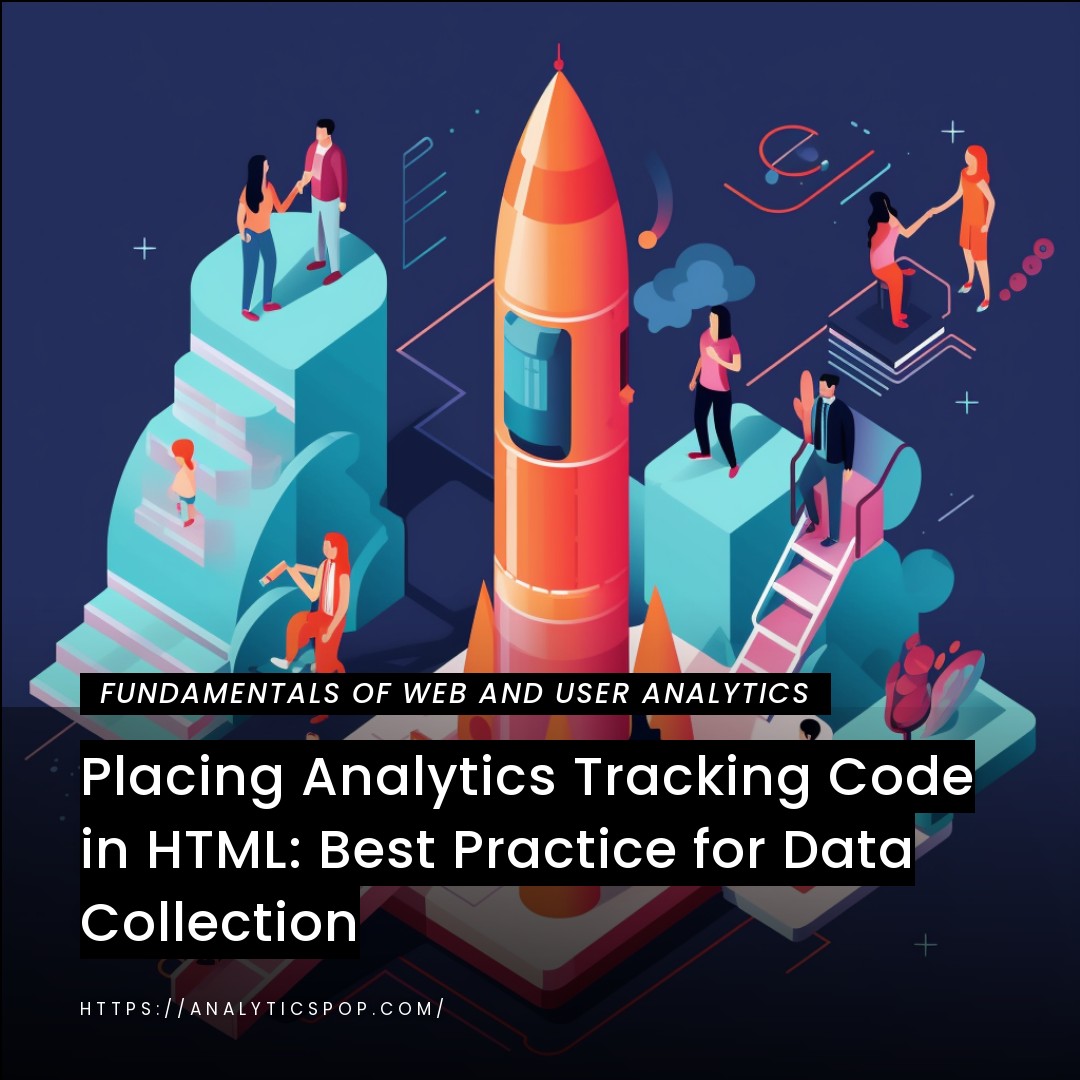Mastering Data Organization: The Hierarchy of a Google Analytics Account
Mastering data organization is essential for effective Google Analytics account management. A well-structured hierarchy ensures seamless data tracking and analysis. In a Google Analytics account, the order consists of three levels: account, property, and view.
At the account level, you can manage multiple websites or entities. It serves as the highest level of organization. For example, if you have different brands or clients, each can have its own account.
The property level represents individual websites or mobile apps within an account. It provides a unique tracking ID, allowing data collection and analysis for a specific entity. You can obtain distinct insights for each website or app by setting up separate properties.
Within each property, you can create multiple views. Views serve as filters for data analysis, allowing you to focus on specific segments or exclude unwanted traffic. For instance, you can create a view that excludes internal IP addresses to obtain accurate visitor data.
Utilizing this hierarchy effectively lets you gather valuable insights about user behavior, traffic sources, and conversion rates across your digital properties. It enables you to track performance individually and collectively, aiding decision-making and optimization strategies.
Remember, a well-organized Google Analytics account hierarchy is the foundation for accurate reporting, enhanced data analysis, and improved digital marketing efforts.
Importance of organizing data in a Google Analytics account
Organizing data in a Google Analytics account is paramount for several reasons. A well-structured data organization allows for more accurate analysis, efficient reporting, and actionable insights. Here are key reasons why data organization is crucial:
- Data Accuracy: Proper organization ensures accurate tracking and reliable data. By structuring your account, properties, and views correctly, you can eliminate data discrepancies and ensure the integrity of your analytics data. Accurate data leads to informed decision-making.
- Customized Analysis: Organizing data allows you to segment and analyze information that aligns with your business needs. You can filter out irrelevant data, focus on specific segments, or compare performance metrics by setting up separate views. This level of customization provides deeper insights into user behavior and helps identify growth opportunities.
- Enhanced Reporting: Well-organized data makes reporting more efficient and streamlined. You can create customized reports for different stakeholders, showcasing relevant metrics and insights. With a clear data hierarchy, you can generate reports that align with specific business goals, demonstrating the impact of your marketing efforts and aiding in performance evaluation.
- Scalability and Collaboration: Organized data allows for seamless scalability and collaboration as your business expands or your team grows. With a structured account hierarchy, it becomes easier to onboard new team members, grants appropriate access levels, and ensure consistent tracking across various entities. This facilitates effective teamwork and collaboration in data analysis.
- Data Security and Compliance: Proper organization enhances data security and compliance. By granting access at appropriate levels, you can ensure that sensitive information is only accessible to authorized personnel. This is particularly important when handling user data, adhering to privacy regulations, and safeguarding customer trust.
Organizing data in a Google Analytics account is vital for accuracy, customized analysis, efficient reporting, scalability, and data security. It enables businesses to make data-driven decisions, optimize marketing strategies, and stay ahead of the competition in today’s data-driven landscape.

Understanding the Hierarchy of a Google Analytics Account
To fully comprehend the hierarchy of a Google Analytics account, it’s crucial to grasp the three levels: account, property, and view.
- Account Level: You have a Google Analytics account at the top level. This is where you manage multiple entities, such as different websites, brands, or clients. Within an account, you can access and control various properties.
- Property Level: The property level represents an individual website, mobile app, or any digital entity you want to track. Each property is assigned a unique tracking ID, which allows Google Analytics to collect and organize data specifically for that entity. It’s essential to set up separate properties for different entities to obtain distinct insights and prevent data overlap.
- View Level: Within each property, you can create multiple views. A view filters the collected data, enabling you to focus on specific segments or exclude unwanted traffic. For instance, you can set up a view that excludes internal IP addresses or filters traffic from a particular country. Views allow you to analyze data from different perspectives without altering the underlying data collection.
Implementing this hierarchy effectively allows you to organize and analyze your data more efficiently. It enables you to track performance individually for each entity, apply specific filters for customized analysis, and ensure accurate reporting. The hierarchy ensures that data remains organized, providing a solid foundation for extracting valuable insights and making data-driven decisions to optimize your digital strategies.
Account level: Managing multiple properties and accessing user management settings
At the account level in Google Analytics, you can manage multiple properties and access user management settings, making it a crucial level of control and organization.
- Managing Multiple Properties: With an account, you can oversee and administer multiple properties within a single interface. This is particularly useful if you have multiple websites, apps, or clients that require separate tracking and analysis. Having all your properties consolidated under one account simplifies management and streamlines data organization.
- Data Consolidation and Comparison: By managing multiple properties within an account, you can consolidate data for a comprehensive view of your digital assets. This allows you to compare performance metrics across different properties and understand how each entity contributes to your goals. Such comparisons provide valuable context for decision-making and optimization efforts.
- User Management Settings: The account level grants access to user management settings, enabling you to control who has access to your Google Analytics account and its associated properties. You can add new users, assign different access levels (e.g., read-only, edit, or administrative access), and manage permissions for each individual. This ensures that the right people access your analytics data appropriately while maintaining data security and privacy.
- Streamlined Account-Level Configuration: Within the account level, you can configure various settings that apply to all properties under that account. This includes defining goals, setting up filters, enabling data-sharing options, and configuring other account-wide settings. Streamlining these configurations saves time and effort, ensuring consistency across all properties.
Effectively managing multiple properties and accessing user management settings at the account level in Google Analytics provides you with centralized control, consolidated data analysis, and streamlined administration. It facilitates efficient organization, enhanced collaboration, and the ability to make data-driven decisions easily.
Property level: Tracking a specific website or app and configuring data settings
At the property level in Google Analytics, you gain the ability to track and analyze data for a specific website or app, along with configuring various data settings specific to that entity. This level of granularity allows for more focused insights and customization.
- Tracking a Specific Website or App: Each property in Google Analytics is associated with a particular website or app. You can track and monitor each digital entity’s performance individually by creating separate properties for each digital entity. This enables you to understand user behavior, traffic sources, and conversion rates specific to that website or app, facilitating targeted optimization efforts.
- Unique Tracking ID and Tracking Code: When setting up a property, you have a unique tracking ID and tracking code snippet. This code is placed on your website or app to collect data and send it to your property in Google Analytics. The tracking code ensures accurate data collection and allows you to monitor your website visitors or app users’ activity and engagement.
- Data Configuration Settings: At the property level, you can configure various data settings to refine your analytics data. This includes setting up goals and conversions, defining e-commerce tracking, enabling enhanced link attribution, and configuring site search tracking. These settings help you measure specific actions or events on your website or app, providing valuable insights into user behavior and conversion metrics.
- Custom Dimensions and Metrics: Properties allow you to define custom dimensions and metrics that are unique to your tracking needs. Custom dimensions enable you to collect additional data points beyond the default ones provided by Google Analytics. Custom metrics allow you to track and analyze specific numerical values that are relevant to your business objectives. These customizations provide deeper insights and more tailored reporting.
- Data Filters: Within a property, you can apply data filters to refine the data you collect and analyze. Filters can include excluding internal IP addresses, filtering out spam or bot traffic, or focusing on specific regions or segments. Data filters help ensure the accuracy and relevance of your analytics data.
By utilizing the property level effectively, you can track and analyze data for specific websites or apps, configure data settings to align with your tracking needs and gain deeper insights into user behavior and conversion metrics. This level of granularity empowers you to optimize your digital assets based on precise data-driven insights.
View level: Defining filters and setting up reporting views for data analysis
At the view level in Google Analytics, you can define filters and set up reporting views to perform focused data analysis and generate customized reports. This level allows you to manipulate and analyze data within a specific context to derive meaningful insights. Here’s an overview of what you can do at the view level:
- Data Filtering: Views enable you to apply filters to your data, including or excluding specific information based on predefined criteria. For example, you can filter out internal IP addresses to exclude internal traffic from your analysis or filter by country to focus on a specific geographic segment. Data filtering helps ensure that the data you analyze is accurate and relevant to your analysis objectives.
- Customized Reporting Views: Views can create customized reporting views tailored to specific analysis requirements. Each reporting view can include specific filters, data configurations, and objectives. For instance, you might set up a reporting view for overall website performance, another for e-commerce analysis, and yet another for mobile app analytics. Customized reporting views allow you to focus on specific aspects of your data for in-depth analysis and reporting.
- Data Exclusion and Inclusion: Views can exclude or include specific data sets based on your reporting needs. For instance, you can create a view that excludes data from a particular subdomain or includes only a specific directory within your website. This flexibility lets you narrow your analysis to the most relevant data sets and derive insights specific to your objectives.
- Multiple Views for Comparative Analysis: With multiple views, you can compare different data sets side by side. This allows you to analyze performance variations, compare segments, or test configurations. Comparative analysis helps identify trends, patterns, and opportunities for optimization across your data sets.
- Access and Permissions: Views can control access and permissions for different users. You can grant read-only access to stakeholders who need to view reports, provide edit access to analysts who need to configure settings or grant administrative access to those responsible for managing the view. This ensures the right people have appropriate access levels to effectively perform their tasks.
By leveraging the view level in Google Analytics, you can define filters, set up customized reporting views, perform targeted data analysis, and generate reports tailored to your specific requirements. This level of granularity enhances your ability to extract actionable insights and make data-driven decisions for your digital marketing strategies.
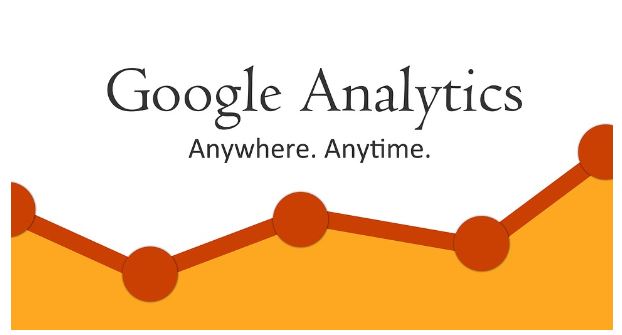
Best Practices for Organizing Your Google Analytics Account
Organizing your Google Analytics account is crucial for efficient data management and analysis. Here are some best practices to follow:
- Clear Account Structure: Establish a clear and logical structure for your account, especially if you manage multiple websites, brands, or clients. Group related properties together within the account, making it easier to navigate and manage.
- Consistent Naming Conventions: Use consistent and descriptive names for your account, properties, and views. This ensures clarity and helps you quickly identify and understand the purpose of each entity within your account.
- Separate Properties for Each Website/App: Create separate properties for each website or mobile app you want to track. This allows you to collect and analyze data specific to each entity, enabling better insights and customized tracking settings.
- Meaningful View Filters: Use view filters to exclude irrelevant traffic, filter out spam or bot traffic, or segment data based on specific criteria. Ensure that the filters you apply align with your reporting needs and analysis objectives.
- Master View for Raw Data: Maintain a master view containing your property’s raw, unfiltered data. This serves as a backup and provides a baseline for comparison against filtered views. It ensures you have access to unaltered data if needed for future analysis.
- Custom Views for Analysis: Create custom views for specific analysis purposes. These views can have unique filters, goals, and configurations, allowing you to focus on specific segments or objectives. For example, you might create a view for e-commerce analysis or one that excludes internal traffic.
- Proper User Access Management: Grant appropriate access levels to different users based on their roles and responsibilities. Regularly review and update user access permissions to ensure data security and privacy.
- Regular Reporting and Analysis: Schedule regular reporting and analysis to monitor performance, identify trends, and make data-driven decisions. Leverage the various reporting features and customizations available in Google Analytics to create insightful reports.
- Documentation and Annotations: Maintain documentation of changes made to your account structure, filters, and configurations. Add annotations within Google Analytics to record important events or changes, providing context for future analysis.
- Ongoing Maintenance: Regularly review and refine your account structure, filters, and views as your business needs evolve. Clean up unused or obsolete properties and views to keep your account organized and clutter-free.
Following these best practices, you can establish a well-organized Google Analytics account that facilitates accurate data analysis, streamlined reporting, and informed decision-making for your digital marketing strategies.
Naming conventions: Establishing a consistent naming structure for accounts, properties, and views
Establishing a consistent naming structure for your Google Analytics accounts, properties, and views is essential for clarity, organization, and ease of management. Here are some guidelines for creating a cohesive naming convention:
- Be Descriptive: Use names that indicate the purpose or identity of each entity. Avoid generic or vague terms. For example, instead of “Account A,” consider using a descriptive name like “Company X Marketing Analytics.”
- Include Relevant Information: Incorporate relevant details in your names. This could include the website or app name, client name, geographic location, or business division. For instance, you might use “Website A – E-commerce” or “Client Y – Mobile App Analytics.”
- Use Consistent Formats: Establish a consistent format for your names to ensure uniformity. This could involve using title cases, hyphens, underscores, or other separators. For example, you might use “WebsiteName – Category” or “ClientName | Marketing Analytics.”
- Prioritize Order: Consider how you arrange the elements in your names. It’s generally helpful to have the most specific or important information first. For instance, “E-commerce – Website A” is clearer than “Website A – E-commerce” if you have numerous e-commerce properties.
- Keep it Concise: Aim for concise and manageable names. Long names can become unwieldy and difficult to navigate. Strive for a balance between providing relevant information and keeping the name succinct.
- Avoid Special Characters: Clear, memorable characters, symbols, or spaces that might cause issues or complicate data handling. Stick to alphanumeric characters and essential punctuation marks.
- Document and Communicate: Maintain a document or guideline that outlines your naming convention and share it with team members or stakeholders. This ensures consistency and facilitates understanding across your organization.
Remember to apply your naming convention consistently across all your Google Analytics accounts, properties, and views. By implementing a clear and organized naming structure, you’ll be able to quickly identify and manage your entities, minimize confusion, and enhance collaboration within your analytics setup.
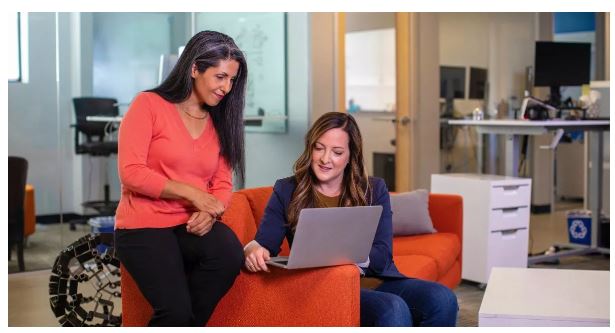
Account and property permissions: Granting access to relevant team members and stakeholders
Granting appropriate access to team members and stakeholders is crucial for effective collaboration and data management within your Google Analytics account. Here are some best practices for managing account and property permissions:
- Define Roles and Access Levels: Clearly define roles and responsibilities within your team and determine the appropriate level of access for each role. Expected access levels include read-only access, edit access, and administrative access. Match the access level to the tasks and responsibilities of each team member.
- Principle of Least Privilege: Follow the principle of least privilege, granting access only to the necessary features and data required for each team member to fulfill their responsibilities. Restrict access to sensitive or confidential data to a limited number of trusted individuals.
- User Management in Google Analytics: Utilize the user management feature in Google Analytics to add, remove, and manage users efficiently. This feature allows you to control access at the account, property, or view level, depending on your specific requirements.
- Grant Access Based on Need: Grant access to team members and stakeholders based on their need to access and analyze the data. Consider their roles, responsibilities, and the specific areas of the account they need to work on. Avoid granting access indiscriminately to ensure data security and integrity.
- Regularly Review and Update Access: Review the access permissions and roles assigned to team members. Ensure access aligns with current responsibilities and adjust permissions as team structures or individual roles change. Remove access for individuals who no longer require it.
- Provide Training and Guidelines: Train team members regarding their access and responsibilities within Google Analytics. Educate them on data handling best practices, privacy regulations, and any specific guidelines or protocols established for your organization.
- Monitor and Audit Access: Keep track of user activity within Google Analytics and monitor any unusual or unauthorized access attempts. Regularly audit access permissions to identify any potential security risks or discrepancies.
- Document Access and Permissions: Maintain documentation of user access and permissions, including the roles assigned and the specific areas they have access to. This documentation helps ensure transparency, accountability, and easy reference during audits or team transitions.
By following these best practices for managing account and property permissions, you can ensure that the right individuals have appropriate access to Google Analytics data while maintaining data security, privacy, and effective collaboration within your team.
Organizing views and filters: Grouping views based on reporting needs and applying appropriate filters
Organizing views and applying filters in Google Analytics is crucial for focused data analysis and customized reporting. Here are some best practices for organizing views and filters:
- Group Views Based on Reporting Needs: Consider your reporting requirements and group views accordingly. Create views that align with specific reporting needs, such as overall website performance, e-commerce analysis, or mobile app analytics. This grouping allows for targeted analysis and reporting based on distinct aspects of your data.
- Use Descriptive View Names: Give each view a descriptive name that reflects its purpose and focus. Clear and meaningful names make it easier to navigate and understand the purpose of each view. For example, “Website A – Performance,” “Website A – E-commerce,” or “Mobile App – User Behavior.”
- Establish a Master View: Maintain a master view containing your property’s raw, unfiltered data. This serves as a baseline for comparison and as a backup in case of any issues with other views or filters. The master view ensures access to unaltered data for future analysis or reference.
- Create Testing and Backup Views: Consider creating additional views for testing or backup purposes. These views allow you to experiment with filters or configurations without affecting your main reporting views. Backup views are redundant in case any of your primary views encounter issues.
- Apply Relevant Filters: Use filters to refine the data in your views based on your reporting needs. Apply filters to exclude internal traffic, remove spam or bot traffic, or focus on specific segments. Ensure that the filters applied align with your reporting objectives and analysis requirements.
- Document Filters and Configurations: Maintain documentation of the filters and configurations applied to each view. This documentation helps understand the data filtering process, facilitates troubleshooting, and provides a reference for future analysis or modifications.
- Regularly Review and Update Filters: Periodically review and update your filters based on changes in your website or app, business requirements, or data quality concerns. Keep filters up to date to ensure accurate and relevant data analysis.
- Test and Validate Filters: Before implementing filters in your primary views, thoroughly test and validate them in a separate testing view. This ensures the filters are applied correctly and avoid inadvertently impacting your data analysis.
- Document Filter Logic and Purpose: Document the logic and purpose behind each filter to provide context and understanding for future users or team members. This documentation ensures consistency and facilitates troubleshooting or modifications.
- Consider Data Sampling: Remember that certain filters or configurations may result in data sampling. Understand the potential impact of data sampling on your analysis and reporting and consider the trade-offs when applying filters.
By organizing views based on reporting needs and applying appropriate filters, you can customize data analysis, generate meaningful reports, and derive actionable insights from your Google Analytics data. Proper organization and filtering enhance the accuracy and relevance of your analysis, enabling data-driven decision-making for your digital marketing strategies.
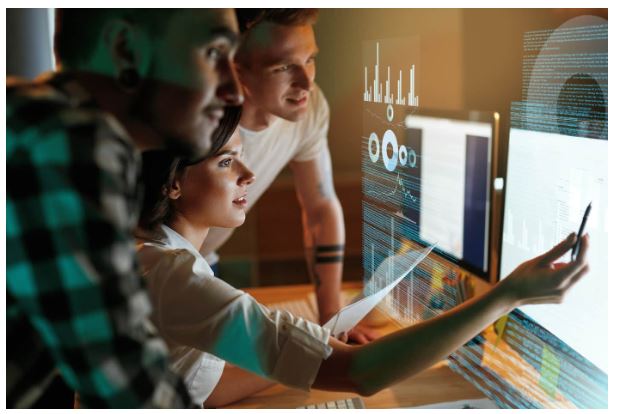
Advanced Tips for Data Organization
When it comes to advanced tips for data organization in Google Analytics, consider the following techniques to take your data management and analysis to the next level:
- Custom Channel Groupings: Utilize custom channel groupings to categorize your traffic sources based on your specific marketing channels. This allows for more granular analysis of the performance of different marketing campaigns, social media channels, referral sources, and more.
- Content Groupings: Implement content groupings to organize your website content into logical groups. This is particularly useful for websites with many pages or diverse content types. Content groupings can be based on categories, topics, product lines, or any other relevant classification, enabling more meaningful user engagement and conversion analysis.
- Custom Dimensions and Metrics: Leverage custom dimensions and metrics to capture additional data points beyond the default dimensions and metrics in Google Analytics. Custom dimensions allow you to define and track specific data elements, such as user roles, customer segments, or campaign IDs. Custom metrics enable tracking unique numerical values that align with your business objectives, such as revenue per user or engagement score.
- Enhanced E-commerce Tracking: If you run an e-commerce website, implement enhanced e-commerce tracking to gain deeper insights into your sales funnel and user behavior. This advanced feature provides detailed metrics and reports on product performance, shopping behavior, and checkout funnels, allowing you to optimize your conversion rate and revenue.
- User ID Tracking: Implement User ID tracking to track user behavior across multiple devices and sessions. This feature allows you to identify and analyze individual user journeys, enabling a more holistic understanding of user engagement and conversion patterns. It’s beneficial for businesses with a logged-in user base or multi-platform presence.
- Data Import: Utilize data import functionality to combine your offline data or additional data sources with your Google Analytics data. This can include importing CRM, product, or any other data that can enrich your analysis and provide a comprehensive view of your marketing and sales efforts.
- Segmentation and Advanced Filters: Go beyond basic filters and explore the advanced segmentation capabilities in Google Analytics. Create custom segments based on specific combinations of dimensions and metrics to focus on specific user groups, behaviors, or conversion paths. This allows for deeper analysis and more targeted optimization strategies.
- Custom Reports and Dashboards: Use custom reports and dashboards to create tailored data visualizations and summaries. These customizable features allow you to present key metrics, trends, and insights in a way that is easily digestible and relevant to specific stakeholders or reporting needs.
By implementing these advanced tips for data organization in Google Analytics, you can gain deeper insights, uncover hidden patterns, and make data-driven decisions that significantly impact your digital marketing strategies and business outcomes.