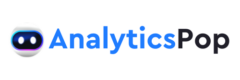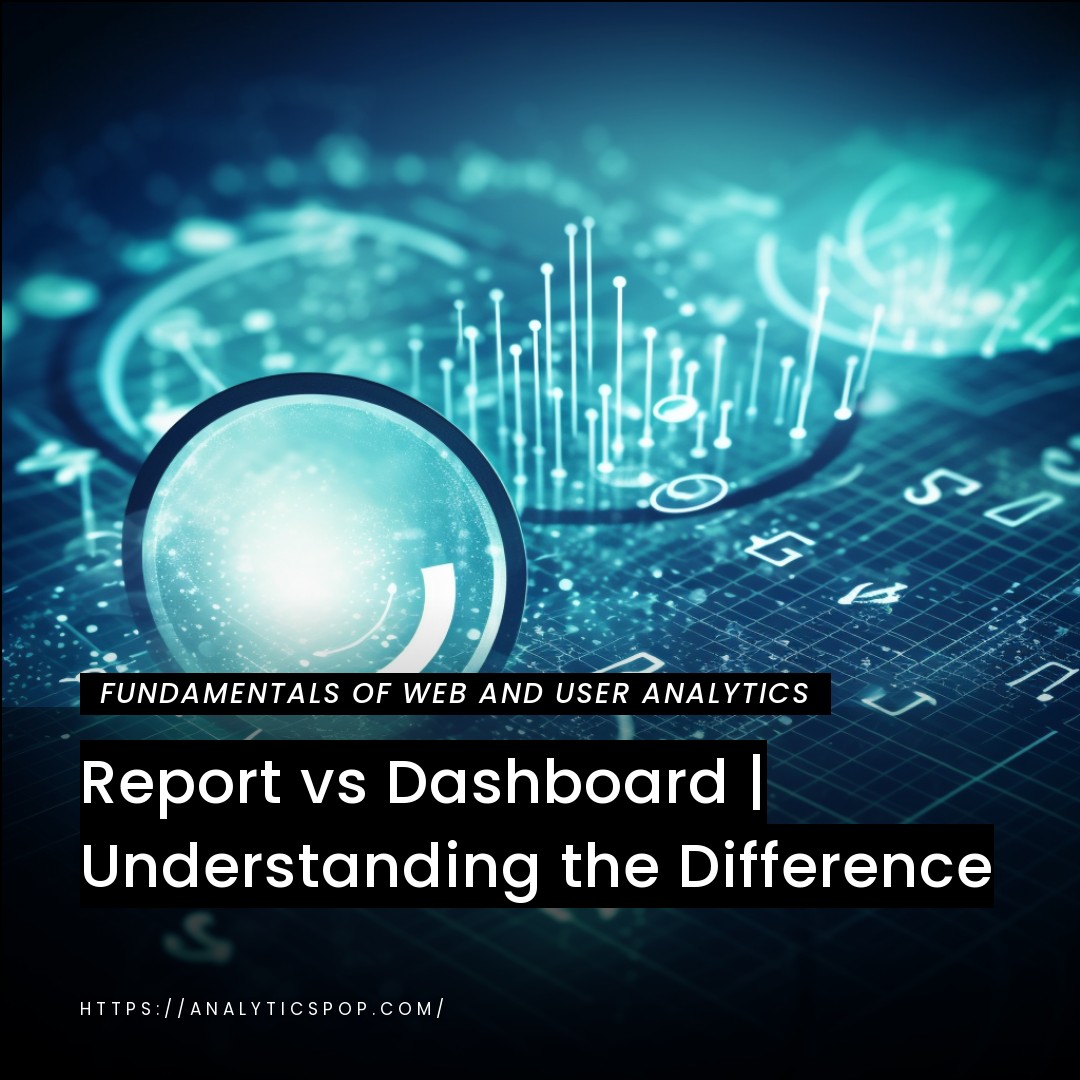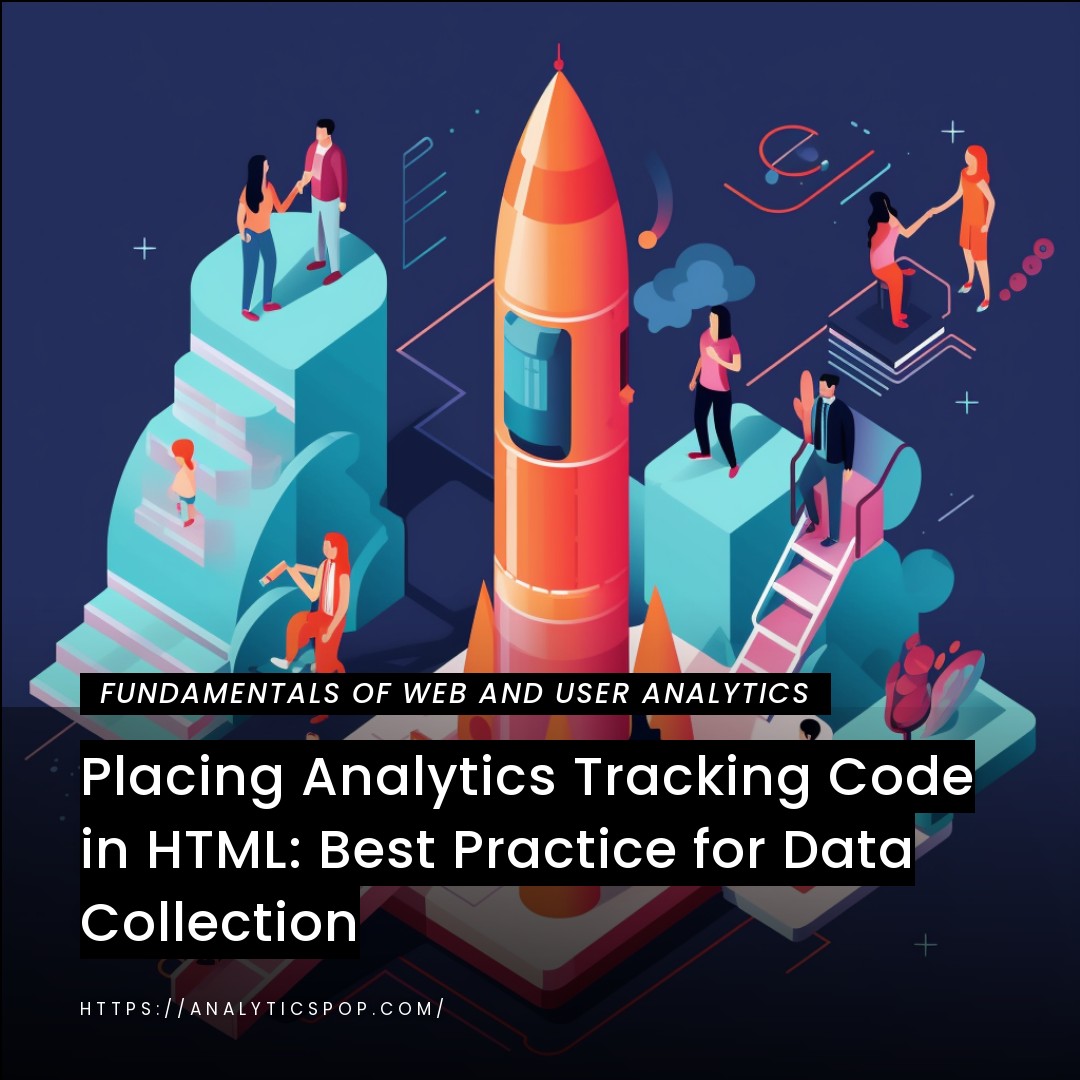GitHub Pages is a free website hosting service that allows users to publish websites directly from their GitHub repository. It’s an excellent platform for developers to showcase their projects, portfolios, or personal blogs. However, like any website, tracking performance is crucial to optimizing user experience, engagement, and conversion rate.
One way to track website performance on GitHub Pages is using analytics tools. Google Analytics is one of the most popular and comprehensive analytics tools available. It provides valuable insights into website traffic, user behavior, and conversion rate. Adding the Google Analytics tracking code to your GitHub Pages website lets you track various metrics, such as page views, bounce rate, average session duration, and more.
Another option is to use GitHub’s built-in analytics tool. It provides essential insights into traffic sources, page views, and unique visitors. It’s a simple, easy-to-use tool that doesn’t require any third-party integrations. However, it needs to be more comprehensive and provide more insights for advanced analytics.
Tracking website performance on GitHub Pages is essential to understand your website’s performance and optimizing user experience. You can gain valuable insights into your audience’s behavior and preferences using analytics tools and make data-driven decisions to improve your website’s performance.
Why Track Website Performance on GitHub Pages?
Tracking website performance on GitHub Pages is crucial for several reasons.
- Firstly, it helps you understand your audience’s behavior and preferences, allowing you to optimize your website’s user experience. By tracking metrics such as page views, bounce rate, and session duration, you can identify which pages are performing well and which ones need improvement. This information can help you make data-driven decisions to improve your website’s layout, content, and design.
- Secondly, tracking website performance on GitHub Pages can help you identify and fix technical issues affecting your website’s performance. By monitoring metrics such as page load time, you can identify pages that take too long to load and optimize them for faster performance. This can improve your website’s user experience and reduce bounce rates.
- Thirdly, tracking website performance on GitHub Pages can help you measure your website’s success and effectiveness in achieving your goals. By monitoring metrics such as conversion rate, you can see how many visitors are taking specific actions on your website, such as filling out a contact form or purchasing. This information can help you measure the effectiveness of your website’s design, content, and calls to action.
Tracking website performance on GitHub Pages is essential for optimizing your website’s user experience, fixing technical issues, and measuring your website’s success. Using analytics tools, you can gain valuable insights into your website’s performance and make data-driven decisions to improve it.
Importance of tracking website performance
Tracking website performance is essential for businesses looking to thrive in today’s competitive online landscape. It allows organizations to understand user behavior, identify weaknesses, and make data-driven decisions.
As of 2021, over 56% of companies actively monitor their website’s performance, employing tools like Google Analytics or Adobe Analytics. For instance, page load time, a critical factor in user experience can directly impact SEO rankings. A one-second delay in page response can result in a 7% reduction in conversions.
By analyzing metrics like bounce rate, session duration, and conversion paths, businesses can create more targeted strategies that can boost user engagement and ultimately increase revenue. This continuous monitoring empowers companies to adapt to user behavior and industry trends changes, ensuring a website’s ongoing effectiveness and relevance.
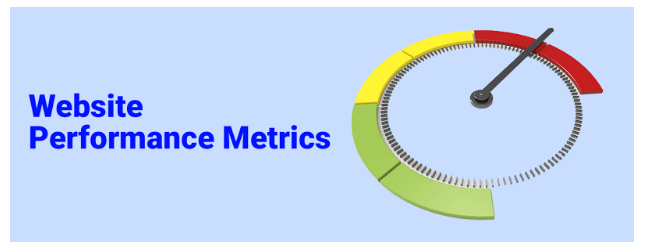
How can website performance metrics provide insights into user behavior and optimization opportunities?
Website performance metrics can provide valuable insights into user behavior and website optimization opportunities. By analyzing website performance metrics, you can identify areas where your website performs well and needs improvement.
Here are some examples of how website performance metrics can provide insights into user behavior and website optimization opportunities:
- Bounce rate: The bounce rate measures the percentage of visitors who leave your website after visiting only one page. A high bounce rate can indicate that visitors need help finding what they are looking for on your website or that navigating is difficult. You can identify opportunities to improve the content, layout, and navigation by analyzing the pages with the highest bounce rate.
- Page load time: Page load time measures the time it takes for a page to load fully. A slow page load time can result in a poor user experience and high bounce rates. Optimizing your website’s images, code, and server configuration can reduce page load times and improve your website’s user experience.
- Conversion rate: The conversion rate measures the percentage of visitors who take a specific action on your website, such as filling out a contact form or purchasing. By analyzing the pages with the highest conversion rates, you can identify opportunities to optimize those pages for even higher conversions. For example, you might experiment with different calls to action or adjust the layout and design of the page to make the conversion process smoother.
- Traffic sources: Traffic sources measure where your website visitors are coming from, such as search engines, social media, or referral websites. By analyzing your website’s traffic sources, you can identify opportunities to attract more visitors from specific sources. For example, you might focus on improving your search engine optimization (SEO) to attract more organic traffic, or you might launch a social media campaign to attract more visitors from social media.
Website performance metrics can provide valuable insights into user behavior and website optimization opportunities. By analyzing website performance metrics, you can identify areas for improvement and make data-driven decisions to optimize your website for a better user experience and higher conversions.
The limitations of relying solely on GitHub Pages metrics and why analytics is essential
While GitHub Pages provide some basic metrics to track website performance, relying solely on these metrics has limitations. Here are some of the constraints and why analytics is essential:
- Limited insights: GitHub Pages metrics provide only essential insights into website performance, such as page views and unique visitors. They do not offer in-depth insights into user behavior or conversion rate, which are necessary for optimizing website performance.
- Lack of context: GitHub Pages metrics need to provide context about website performance. For example, they do not provide information about where visitors are coming from, which pages are performing well, or which pages are causing visitors to leave the website. With this context, making data-driven decisions about website optimization is simple.
- Inability to track custom metrics: GitHub Pages metrics cannot track custom metrics that are specific to your website or business goals. For example, if you want to follow how many visitors are filling out a contact form or making a purchase, you need to use a more advanced analytics tool to track these custom metrics.
- Inability to integrate with other tools: GitHub Pages metrics cannot combine with other means, such as marketing automation or customer relationship management (CRM) tools. This makes it difficult to track the entire customer journey and make informed decisions about marketing and sales strategies.
Relying solely on GitHub Pages metrics has limitations that can hinder website optimization efforts. Analytics is essential for gaining deeper insights into website performance, tracking custom metrics, and integrating with other tools to optimize the customer journey.
Using an analytics tool, you can gain valuable insights into user behavior, identify optimization opportunities, and make data-driven decisions to improve website performance.
Setting up Analytics for GitHub Pages
Setting up analytics for GitHub Pages requires a few steps. Here’s a brief overview of the process:
- Sign up for an analytics tool: There are several analytics tools available, such as Google Analytics, Clicky, and Matomo. Sign up for an analytics tool that best suits your needs.
- Generate a tracking code: Once you’ve signed up for an analytics tool, you must generate a tracking code. The tracking code is a piece of code that you will need to add to your GitHub Pages website to track website performance.
- Add the tracking code to your GitHub Pages website: To add the tracking code to your GitHub Pages website, you will need to add it to the HTML code of your website. You can add the tracking code to the head.html or footer.html file using a Jekyll-based GitHub Pages website. If you are using a non-Jekyll-based GitHub Pages website, you can add the tracking code to the HTML file of each page.
- Verify that tracking is working: Once you’ve added the tracking code to your GitHub Pages website, you should verify that monitoring is working. You should also wait a few days to ensure that enough data is being collected before making any decisions based on the data. Most analytics tools provide a real-time dashboard to see the collected data.
- Analyze the data and make data-driven decisions: After you’ve collected enough data, you can start analyzing it and making data-driven decisions to optimize your website’s performance. You can track metrics such as page views, bounce rate, session duration, conversion rate, and more to gain insights into user behavior and optimize your website for a better user experience and higher conversions.
Setting up analytics for GitHub Pages requires signing up for an analytics tool, generating a tracking code, adding the tracking code to your GitHub Pages website, verifying that tracking is working, and analyzing the data to make data-driven decisions to optimize website performance.
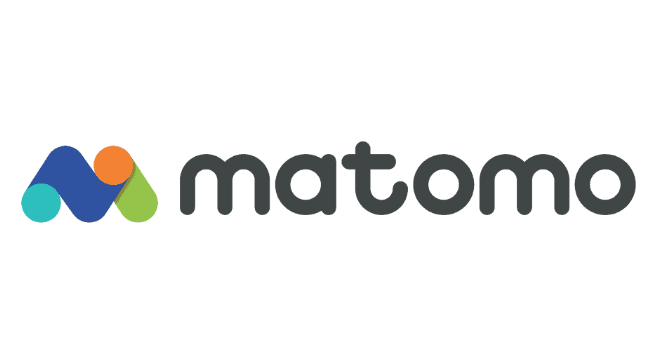
Different analytics tools available for GitHub Pages, such as Google Analytics and Matomo
Several analytics tools are available for GitHub Pages, including free and paid options. Here are some of the most popular analytics tools for GitHub Pages:
- Google Analytics: Google Analytics is a free analytics tool provided by Google that allows you to track website performance, user behavior, and conversions. It’s one of the most popular analytics tools available and offers comprehensive features for analyzing website performance.
- Matomo: Matomo (formerly known as Piwik) is an open-source analytics tool that allows you to track website performance, user behavior, and conversions. It’s a self-hosted analytics tool, so you must install it on your server. Matomo provides robust features, including real-time tracking, custom reporting, and data visualization.
- Clicky: Clicky is a paid analytics tool that tracks website performance, user behavior, and conversions. Clicky provides a user-friendly interface, real-time tracking, and custom reporting. It’s a cloud-based analytics tool, so you don’t need to install any software.
- Statcounter: Statcounter is a free analytics tool that tracks website performance, user behavior, and conversions. It provides a limited set of features compared to other analytics tools, but it’s easy to set up and provides real-time tracking.
- Mixpanel: Mixpanel is a paid analytics tool focusing on user behavior and engagement. It allows you to track user behavior, such as clicks, scrolls, and form submissions and provides insights into user engagement and retention. Mixpanel offers comprehensive features, including A/B testing, funnel analysis, and user segmentation.
Several analytics tools are available for GitHub Pages, including Google Analytics, Matomo, Clicky, Statcounter, and Mixpanel. Each tool provides unique features, so choosing one that best suits your needs and goals is essential.
Configuring your analytics tool of choice to work with GitHub Pages
Configuring your analytics tool to work with GitHub Pages requires a few steps. Here’s a general overview of the process:
- Sign up for the analytics tool: Sign up for the analytics tool of your choice and follow the steps to create an account.
- Create a new website profile: Once you’ve signed up for the analytics tool, create a new profile for your GitHub Pages website. The exact steps for creating a new website profile will vary depending on the analytics tool you’re using.
- Generate a tracking code: Once you’ve created a new website profile, generate a tracking code for your GitHub Pages website. The tracking code is a piece of code that you will need to add to your GitHub Pages website to track website performance.
- Add the tracking code to your GitHub Pages website: To add the tracking code to your GitHub Pages website, you will need to add it to the HTML code of your website. You can add the tracking code to the head.html or footer.html file using a Jekyll-based GitHub Pages website. If you are using a non-Jekyll-based GitHub Pages website, you can add the tracking code to the HTML file of each page.
- Verify that tracking is working: Once you’ve added the tracking code to your GitHub Pages website, you should verify that monitoring is working. You should also wait a few days to ensure that enough data is being collected before making any decisions based on the data. Most analytics tools provide a real-time dashboard to see the collected data.
Configuring your analytics tool of choice to work with GitHub Pages requires signing up for the analytics tool, creating a new website profile, generating a tracking code, and adding the tracking code to your GitHub Pages website, verifying that tracking is working.
Using an analytics tool, you can gain valuable insights into your website’s performance and make data-driven decisions to optimize it for a better user experience and higher conversions.
Verifying that analytics tracking is working correctly on your GitHub Pages website
Verifying that analytics tracking is working correctly on your GitHub Pages website is essential to ensure that you’re collecting accurate data. Here are some steps to verify that analytics tracking is working correctly on your GitHub Pages website:
- Check the analytics tool dashboard: Most tools provide a real-time dashboard to see the collected data. Check the dashboard to ensure that data is being collected and updated.
- Use the analytics tool debugger: Many analytics tools provide a tool that allows you to test whether the tracking code is working correctly. Use the debugger tool to check that your website’s tracking code is correctly installed.
- Analyze website traffic: Once you’ve verified that the tracking code is working correctly, analyze your website traffic to ensure the collected data is accurate. Check that the traffic sources, page views, and other metrics meet your expectations.
- Test conversion tracking: If you’re tracking conversions, such as form submissions or purchases, test that the conversion tracking works correctly. Submit a test form or make a test purchase to ensure the conversion tracking works as expected.
- Check for data discrepancies: Finally, check for any differences between your analytics tool and other tools, such as Google Search Console. If you notice any discrepancies, investigate to ensure the data is accurate.
Verifying that analytics tracking is working correctly on your GitHub Pages website is crucial to ensure that you’re collecting accurate data. Use the analytics tool dashboard, debugger, and website traffic analysis to verify that tracking is working correctly, test conversion tracking, and check for data discrepancies between tools.
By verifying that tracking is working correctly, you can gain valuable insights into your website’s performance and make data-driven decisions to optimize it for a better user experience and higher conversions.
FAQs
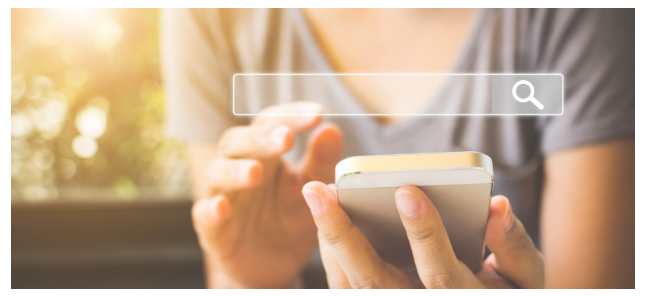
How can website performance analytics help improve website SEO?
Website performance analytics can help improve website SEO in several ways. Here are some ways in which website performance analytics can help improve website SEO:
- Page speed: Website performance analytics can help you track page speed, a critical factor in SEO. Google has stated that page speed is a ranking factor, and faster-loading pages are more likely to rank higher in search engine results pages (SERPs). By monitoring and improving page speed, you can improve your website’s SEO and increase your chances of ranking higher in SERPs.
- Bounce rate: High bounce rates can negatively impact your website’s SEO. Bounce rate measures the percentage of visitors who leave your website after viewing only one page. Monitoring and reducing bounce rates can improve your website’s SEO and increase your chances of ranking higher in SERPs.
- Mobile-friendliness: Mobile-friendliness is another critical factor in SEO. Google has stated that mobile-friendliness is a ranking factor, and websites that are not mobile-friendly are likely to rank lower in SERPs. Monitoring and improving mobile-friendliness can improve your website’s SEO and increase your chances of ranking higher in SERPs.
- User engagement: User engagement metrics, such as session duration and pages per session, can also impact your website’s SEO. Google considers user engagement a signal of high-quality content and is likely to rank websites with high engagement metrics higher in SERPs. Monitoring and improving user engagement can enhance your website’s SEO and increase your chances of ranking higher in SERPs.
- Content optimization: Website performance analytics can also help you identify which types of content are performing well and which ones need improvement. By analyzing metrics such as traffic sources, page views, and bounce rate for each piece of content, you can optimize your content strategy for better SEO.
Website performance analytics can help improve website SEO by improving page speed, reducing bounce rate, improving mobile-friendliness, increasing user engagement, and optimizing content for better SEO.
Using website performance analytics to improve your website’s SEO can attract more visitors, increase engagement, and improve your website’s visibility in search engine results in pages.
What are some best practices for analyzing website performance data on GitHub Pages?
Analyzing website performance data on GitHub Pages can be daunting, especially if you’re new to analytics. Here are some best practices to help you analyze website performance data on GitHub Pages:
- Set specific goals: Before you start analyzing your website performance data, set clear goals that you want to achieve. For example, you should increase website traffic, reduce bounce, or improve conversion rates. Having specific goals will help you focus your analysis and make data-driven decisions aligned with your goals.
- Use custom reports: Most analytics tools can create custom reports focusing on specific metrics or segments of your website visitors. Use custom reports to get a deeper understanding of your website performance and to identify areas for improvement.
- Monitor trends over time: Analyzing website performance data can help you identify trends and patterns in user behavior. Use time-based charts and graphs to monitor trends in metrics such as page views, bounce rate, and conversion rate over time.
- Segment your data: Segmenting your data by different criteria, such as traffic source, device type, or location, can provide valuable insights into user behavior. Use segmentation to identify patterns and trends among different user groups and to optimize your website for each segment.
- Experiment and test: Use A/B testing and other experimentation techniques to test different optimization strategies and validate your data-driven decisions. Experimentation can help you identify the most effective optimization strategies and improve your website’s performance.
- Compare data to industry benchmarks: Comparing your website performance data to industry benchmarks can help you identify areas where your website is underperforming and needs improvement. Use industry benchmarks to set realistic goals and compare your website performance to your competitors.
Analyzing website performance data on GitHub Pages requires setting specific goals, using custom reports, monitoring trends over time, segmenting your data, experimenting and testing, and comparing your data to industry benchmarks. By following these best practices, you can gain valuable insights into user behavior and optimize your website for a better user experience and higher conversions.
What are some common mistakes to avoid when setting up website analytics on GitHub Pages?
Setting up website analytics on GitHub Pages can be a complex process, and there are several common mistakes that you should avoid. Here are some common mistakes to avoid when setting up website analytics on GitHub Pages:
- Not setting up analytics at all: One of the biggest mistakes you can make is not setting up analytics. Analytics provide valuable insights into your website’s performance and user behavior. Not having analytics set up can hinder your ability to optimize your website for a better user experience and higher conversions.
- Not verifying that tracking is working: After setting up analytics, it’s essential to confirm that it works correctly. Not demonstrating pursuit can lead to inaccurate data, hindering your ability to make data-driven decisions.
- Using multiple analytics tools: Using multiple analytics tools can lead to discrepancies in data and confusion. Stick to one analytics tool and use it consistently to ensure that your data is accurate.
- Focusing on vanity metrics: Focusing on vanity metrics, such as pageviews or unique visitors, can lead to a false sense of success. Instead, focus on metrics that align with your goals, such as conversion rate or engagement metrics.
- Not setting up conversion tracking: Conversion tracking is essential for measuring the effectiveness of your website and marketing campaigns. Not setting up conversion tracking can lead to missed opportunities and hinder your ability to optimize your website for higher conversions.
- Not considering privacy concerns: With privacy concerns rising, it’s essential to consider them when setting up analytics. Ensure that you’re collecting data in a compliant manner and allowing users to opt out of data collection.
Common mistakes to avoid when setting up website analytics on GitHub Pages include not setting up analytics at all, not verifying that tracking is working, using multiple analytics tools, focusing on vanity metrics, not setting up conversion tracking, and not considering privacy concerns.
By avoiding these mistakes and following best practices, you can gain valuable insights into user behavior and optimize your website for a better user experience and higher conversions.