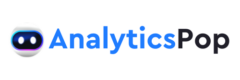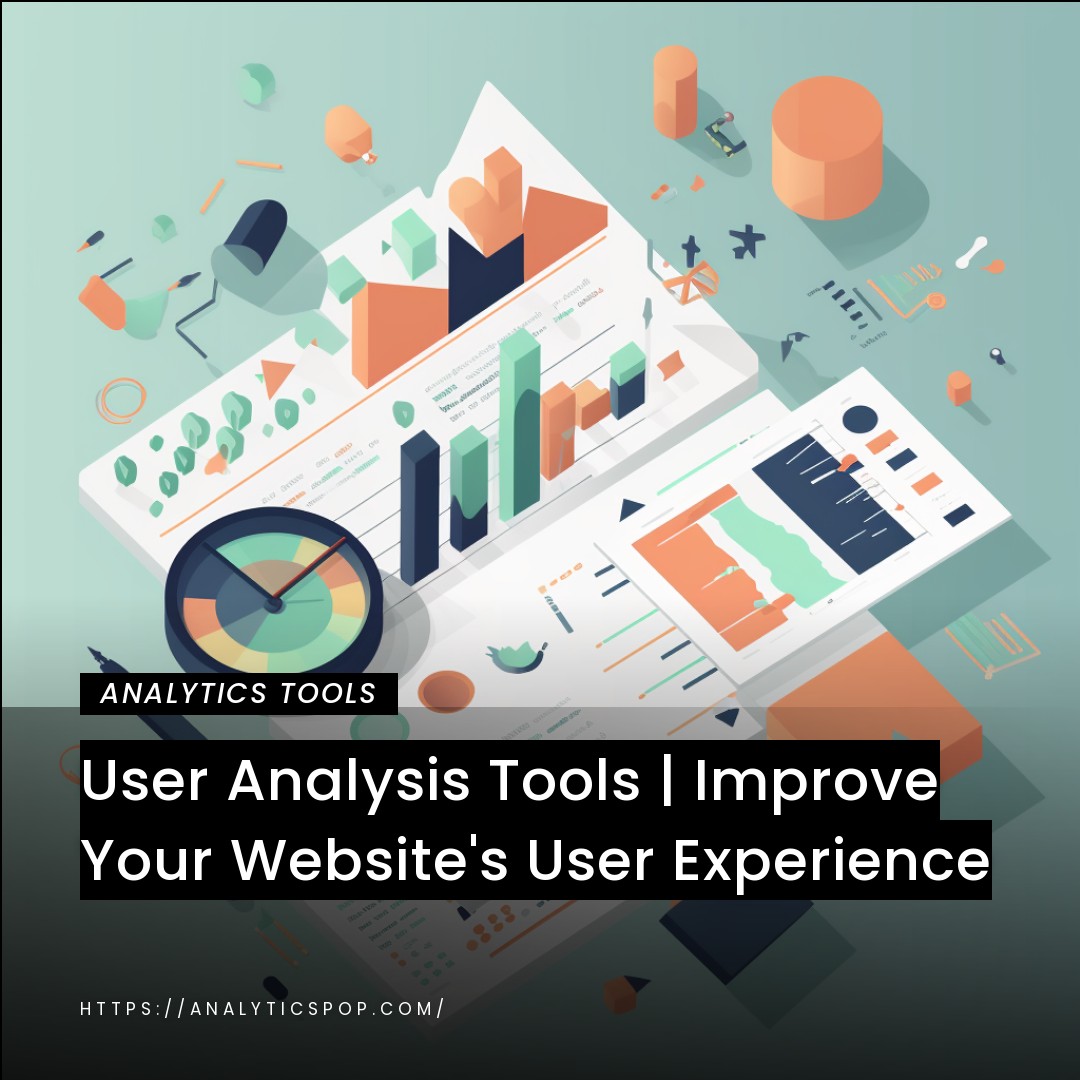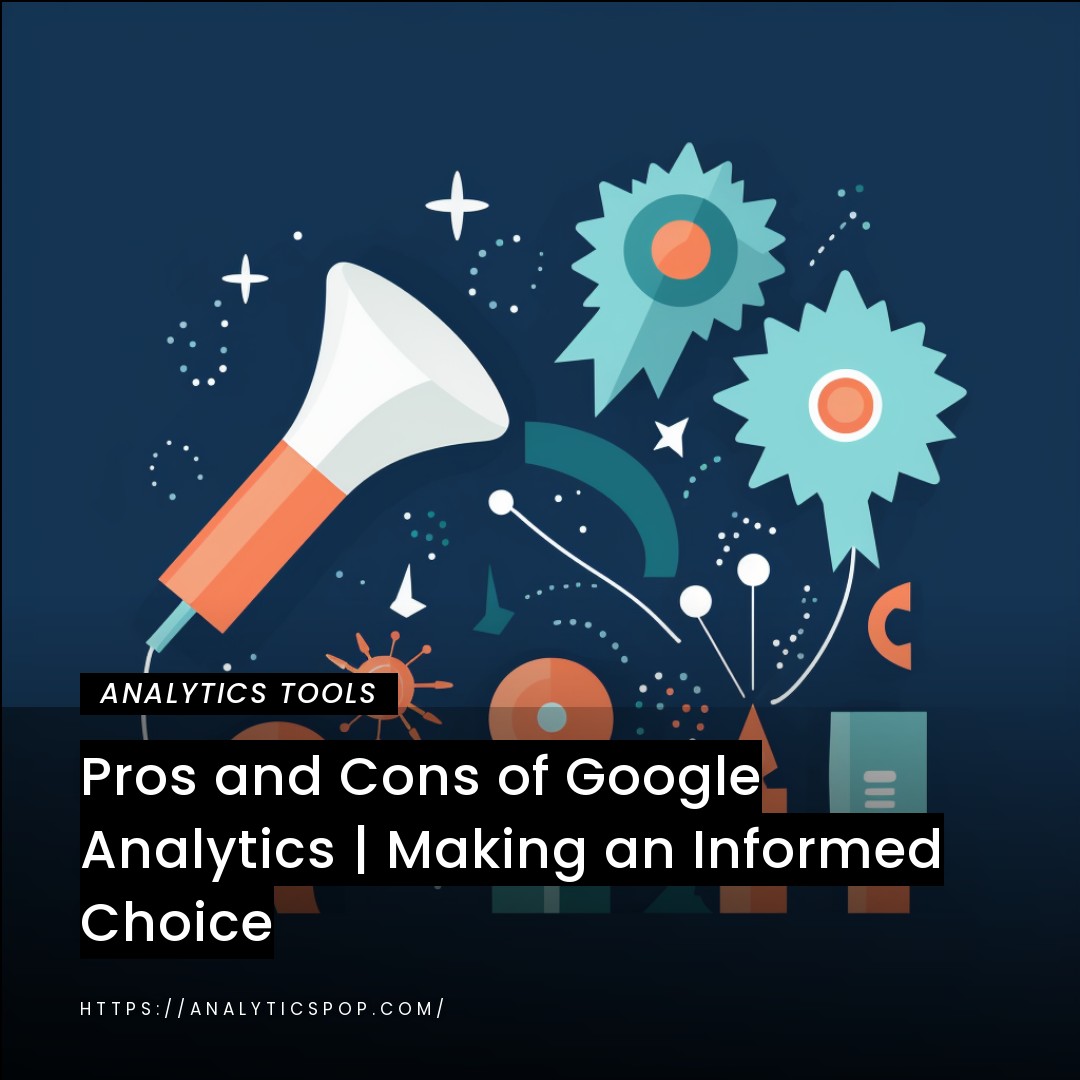Webflow is a popular website-building platform that allows users to create responsive websites without writing code. One of the benefits of using Webflow is the built-in integration with Google Analytics.
Google Analytics provides invaluable insights into website performance, user behavior, and traffic sources. Connecting Webflow to Google Analytics lets website owners track and analyze data to optimize their websites and improve user experience.
To set up Google Analytics tracking in Webflow, users must add their Google Analytics tracking ID to their project settings. Once the tracking ID is added, website owners can directly view data such as page views, bounce rate, and user demographics within their Google Analytics dashboard.
With this information, website owners can make informed decisions about website design and content to improve user engagement and drive conversions. For example, suppose a website owner notices a high bounce rate on a particular page. In that case, they can analyze the data and make changes to improve the page’s design, content, or functionality to encourage visitors to stay longer and explore the website further.
Tracking website data with Webflow and Google Analytics is essential for website owners looking to optimize their website’s performance and improve the user experience.
What is Webflow?
Webflow is a famous cloud-based website building and design platform that allows users to create responsive and visually appealing websites without requiring coding skills. The platform offers a user-friendly drag-and-drop interface, which makes it easy for users to design and customize their websites using a variety of pre-built elements and templates.
With Webflow, users can create dynamic websites optimized for desktop and mobile devices and integrate with a wide range of third-party tools and services, such as Google Analytics, Mailchimp, and Zapier.
One of the unique features of Webflow is the ability to create complex animations and interactions without needing to write code. Users can design animations and interactions visually, which saves time and allows for greater creative freedom.
Additionally, Webflow provides complete hosting services, which ensures that websites load quickly and are highly available.
Webflow is an ideal platform for individuals and businesses looking to build and launch professional websites quickly and efficiently without needing to have coding expertise.
Why use Webflow for website design and development?
There are several compelling reasons to use Webflow for website design and development.
- Firstly, Webflow offers a powerful and user-friendly design interface that allows users to create responsive and visually appealing websites without requiring coding skills. This saves time and allows for greater creative freedom, as users can customize and design their websites to their specifications.
- Secondly, Webflow provides advanced hosting and content delivery services, which ensures that websites load quickly and are highly available. This is crucial for website owners, as slow loading speeds and downtime can negatively impact user experience and search engine rankings.
- Thirdly, Webflow offers extensive customization options, allowing users to integrate with various third-party services and tools, such as Google Analytics, Mailchimp, and Zapier. This makes it easy for website owners to track and analyze performance and automate tasks such as lead generation and email marketing.
- Finally, Webflow provides comprehensive support resources, including tutorials, webinars, and a community forum. This ensures that users can get the help they need when encountering challenges or questions.
Webflow is an ideal platform for individuals and businesses looking to create professional and responsive websites efficiently and effectively.
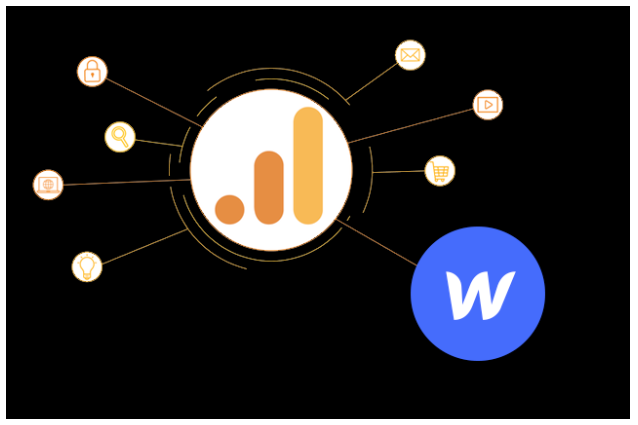
Key difference: Webflow and Google Analytics Integration
Webflow and Google Analytics integration provide website owners invaluable insights into performance, user behavior, and traffic sources.
Google Analytics is a free web analytics service that tracks and reports website traffic. At the same time, Webflow is a cloud-based website building and design platform that allows users to create responsive and visually appealing websites without requiring coding skills.
To integrate Webflow with Google Analytics, users simply need to add their Google Analytics tracking ID to their Webflow project settings. Once the tracking ID is added, website owners can directly track data such as page views, bounce rate, user demographics, and traffic sources within their Google Analytics dashboard.
By tracking and analyzing website data, website owners can make informed decisions about website design, content, and functionality to optimize the user experience and drive conversions.
For example, suppose website owners notice a high bounce rate on a particular page. In that case, they can analyze the data and make changes to improve the page’s design, content, or functionality to encourage visitors to stay longer and explore the website further.
Integrating Webflow and Google Analytics is essential for website owners looking to improve website performance and user experience and gain insights into website traffic and user behavior.
Connecting Webflow to Google Analytics
Connecting Webflow to Google Analytics is a straightforward process that can be completed in a few simple steps:
- Set up a Google Analytics account: If you don’t already have a Google Analytics account, you’ll need to set one up by going to analytics.google.com and signing up. Once you’ve created your account, you’ll be given a unique tracking ID.
- Add your tracking ID to Webflow: Log in to your Webflow account and select the project you want to connect to Google Analytics. Then go to Project Settings > Integrations > Analytics, and enter your tracking ID in the field provided.
- Publish your site: After adding your tracking ID to Webflow, you must publish your site to ensure the tracking code is added to all pages. To do this, go to the Designer and click the Publish button in the top right corner.
- Verify data in Google Analytics: Once your site is published, it may take up to 24 hours for data to appear in your Google Analytics account. To verify your site is correctly connected, go to Google Analytics and navigate to the Real-Time tab. Open your website in a new tab, and if everything is set up correctly, you should see a session appear in the Real-Time overview.
Following these steps, you can connect Webflow to Google Analytics and start tracking and analyzing website data to optimize your website’s performance and user experience.
Tracking Website Metrics
Tracking website metrics is essential for optimizing website performance and user experience. Here are some of the most important metrics to track:
- Pageviews: The number of times a page is viewed. This metric helps track overall traffic to a website and identify popular pages.
- Bounce rate: The percentage of visitors who leave a website after viewing only one page. A high bounce rate may indicate that visitors need help finding what they are looking for or that there is an issue with website design or functionality.
- Session duration: The amount of time visitors spend on a website. This metric helps understand user engagement and identify areas where visitors may need help or gain interest.
- Conversion rate: The percentage of visitors who take a desired action, such as purchasing or filling out a form. Tracking conversion rates is essential for understanding the effectiveness of marketing campaigns and website design.
- Traffic sources: The channels visitors arrive at a website, such as organic search, social media, or email marketing. Tracking traffic sources can help website owners understand where their visitors are coming from and adjust marketing efforts accordingly.
- User demographics: Information about website visitors, such as age, gender, and location. Understanding user demographics can help website owners tailor content and marketing efforts to their target audience.
By tracking these website metrics using tools such as Google Analytics, website owners can gain valuable insights into website performance and user behavior. These insights can be used to make data-driven decisions about website design, content, and functionality to improve user experience and drive conversions.
Customizing Tracking
Customizing tracking in Google Analytics allows website owners to track specific events and actions necessary to their business. Here are some of the ways that monitoring can be customized in Google Analytics:
- Goals: Goals allow website owners to track specific actions, such as form submissions or purchases, and measure how often they occur. Setting up goals in Google Analytics provides valuable insights into the effectiveness of marketing campaigns and website design.
- Events: Events allow website owners to track specific interactions on a website, such as clicks on buttons or video plays. By monitoring events, website owners can gain a deeper understanding of user behavior and identify areas for improvement.
- Custom dimensions: Custom dimensions allow website owners to track additional information about website visitors, such as the type of device they use or their membership status. This information can be used to create more targeted marketing campaigns and personalize the user experience.
- E-commerce tracking: E-commerce tracking allows website owners to track website transactions and revenue. This information can be used to measure the effectiveness of marketing campaigns and identify areas for improvement in the sales process.
- Referral tracking: Referral tracking allows website owners to track traffic from specific sources, such as social media or email campaigns. Website owners can identify the most effective marketing channels by monitoring referral traffic and adjusting their marketing strategy accordingly.
Customizing tracking in Google Analytics requires some technical knowledge, but it can provide valuable insights into website performance and user behavior. By tracking specific events and actions necessary to their business, website owners can make data-driven decisions to improve their website’s performance and user experience.
E-commerce Tracking
E-commerce tracking in Google Analytics allows website owners to track and analyze transactions and revenue generated through their online store. By enabling e-commerce tracking, website owners can gain valuable insights into customer behavior, identify areas for improvement in the sales process, and measure the effectiveness of marketing campaigns.
To enable e-commerce tracking in Google Analytics, website owners need to complete the following steps:
- Set up e-commerce tracking: In Google Analytics, navigate to the Admin section and select View for the website you want to track e-commerce data. Then, under View, choose E-commerce Settings and turn on E-commerce tracking.
- Add the tracking code: Website owners must add the e-commerce tracking code to their website’s confirmation pages. This code tracks transaction and revenue data and sends it to Google Analytics for analysis.
- Add product information: Website owners should also add product information, such as product name, price, and SKU, to their tracking code. This information allows website owners to track which products are selling well and identify areas for improvement in their product offerings.
Once e-commerce tracking is set up, website owners can view transaction and revenue data in the E-commerce reports section of Google Analytics. This data can be used to optimize the sales process, identify popular products, and measure the effectiveness of marketing campaigns.
E-commerce tracking in Google Analytics is an essential tool for online businesses looking to improve their sales process and optimize their website’s performance.
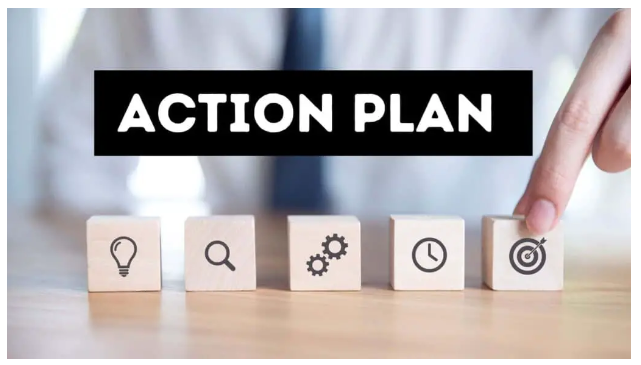
Action Plan
Creating an action plan for tracking website data can help website owners make informed decisions about website design, content, and marketing efforts. Here are some steps to consider when creating an action plan for tracking website data:
- Define goals: Start by defining the purposes of your website and what you want to achieve. For example, do you want to increase sales, generate leads, or drive traffic to your website?
- Identify key metrics: Identify the key metrics that will help you track progress toward your goals. For example, key metrics include conversion rate and revenue if your goal is to increase sales.
- Set up tracking: Set up tracking tools such as Google Analytics to monitor website performance and user behavior. Customize the hunt to capture specific events or actions important to your business.
- Analyze data: Regularly analyze the data you are collecting to identify trends and areas for improvement. Use this information to make data-driven decisions about website design, content, and marketing efforts.
- Make changes: Based on your data analysis, make changes to your website as needed to optimize performance and improve the user experience. For example, if you notice a high bounce rate on a particular page, consider redesigning the page or adjusting the content to improve engagement.
- Test and iterate: After making changes, test, and iterate to see how they impact website performance. Track website data and adjust as needed to ensure you meet your goals.
Following these steps, website owners can create an action plan for tracking website data that helps them make informed decisions about website design, content, and marketing efforts. By regularly analyzing website data and making changes as needed, website owners can improve website performance, drive conversions, and achieve their business goals.
FAQs
How long does setting up Webflow and Google Analytics integration take?
Setting up Webflow and Google Analytics integration can typically be done in a matter of minutes. Here are the steps:
- Set up a Google Analytics account or sign in to an existing account.
- Retrieve your Google Analytics tracking ID.
- Log in to your Webflow account and select the project you want to connect to Google Analytics.
- Go to Project Settings > Integrations > Analytics.
- Paste your Google Analytics tracking ID into the “Google Analytics Tracking ID” field.
- Save the changes.
Once you have completed these steps, Webflow and Google Analytics will be integrated, and data will begin to be tracked in your Google Analytics account.
It’s important to note that data may take up to 24 hours to appear in your Google Analytics account, so you may need to wait a bit before you start seeing results. Additionally, if you want to customize your tracking setup by setting up goals or events, this may take additional time and technical knowledge.
Setting up Webflow and Google Analytics integration is relatively quick and straightforward, and website owners can begin tracking website data almost immediately.
Can Webflow be used for real-time website monitoring?
Webflow does not provide real-time website monitoring, as it is primarily a website design and building platform. However, Webflow does offer built-in integration with Google Analytics, which provides real-time website monitoring capabilities.
Google Analytics Real-Time allows website owners to monitor website traffic and user behavior in real-time, providing valuable insights into website performance and engagement.
Real-time data can be used to identify website functionality or content issues, monitor the impact of marketing campaigns, and make immediate adjustments to optimize the user experience and drive conversions.
To access Real-Time data in Google Analytics, website owners can navigate to the Real-Time tab in their dashboard. From there, they can view real-time data such as active users, page views, and traffic sources and track specific events or actions using custom reports.
While Webflow does not provide real-time website monitoring, website owners can use the built-in integration with Google Analytics to monitor website traffic and user behavior in real-time and make immediate adjustments to optimize website performance and user experience.
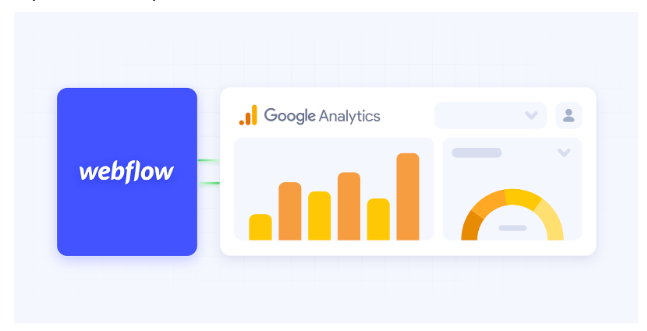
How can Webflow and Google Analytics integration help businesses improve website performance?
Webflow and Google Analytics integration can help businesses improve website performance by providing valuable insights into user behavior and traffic. Here are some ways that this integration can help:
- Identify popular content: By tracking pageviews and user engagement, website owners can identify the most popular pages and adjust their content strategy accordingly.
- Monitor bounce rate: A high bounce rate can indicate that users are not finding what they are looking for or that there are website design or functionality issues. Website owners can identify potential problems by monitoring bounce rates and making changes to improve user experience.
- Analyze traffic sources: By tracking traffic sources, website owners can identify which marketing channels are most effective and adjust their marketing strategy accordingly.
- Set up goals: Goals allow website owners to track specific actions, such as form submissions or purchases, and measure how often they occur. Setting up goals in Google Analytics can provide valuable insights into the effectiveness of marketing campaigns and website design.
- Monitor e-commerce performance: E-commerce tracking allows website owners to track transactions and revenue generated through their online store. By monitoring e-commerce performance, website owners can identify popular products, optimize the sales process, and measure the effectiveness of marketing campaigns.
Overall, Webflow and Google Analytics integration can provide website owners valuable insights into website performance and user behavior, allowing them to make data-driven decisions to improve website performance and user experience.
By regularly analyzing website data and making changes as needed, businesses can optimize website performance, drive conversions, and achieve their business goals.